External Demands

Ocamba has an integration with the largest advertising networks in the industry, available for our clients to use.
Here is a list view of all Exchanges with its basic information about:
exchange status (the types are: Verification and Active)
exchange name
partner name
pricing model
date created
date updated
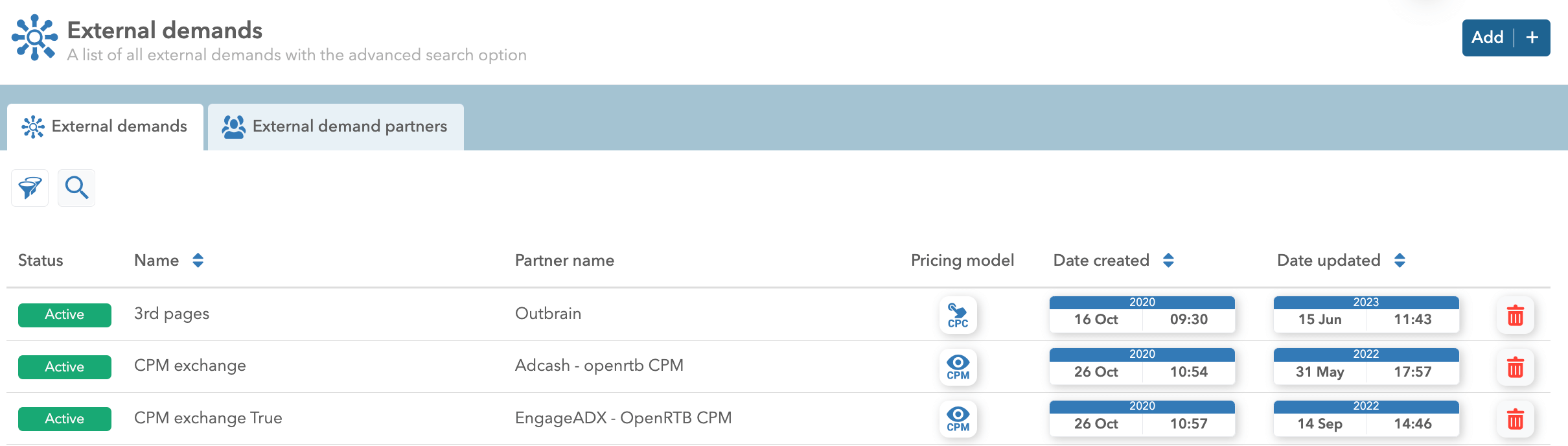
To delete an Exchange - click on the red bin icon next to it
To search through Exchanges - click on the magnifying glass icon
To filter Exchanges - click on the filter icon and you may filter them according to their status, partner and pricing model
Add an External demand
Please follow this step-by-step guide to add an External demand:
1. Open the External demand tab in the Adex app
2. Click on the Add button
3. Fill in the required information
External demand name
OpenRTB field for automatically adding the external demand partner
Select your external demand partner manually
QPS for Amsterdam, New York and Singapore data center
See the pricing model, type and status of your external demand
Bid regulator (it is set to 100 by default)
IPv6 support - When the toggle is ON, it indicates that IPv6 (Internet Protocol version 6) is supported. This version utilizes a 128-bit IP address.
Additional settings options, such as fields feed_id and auth, whose values are provided by the partner.
Note: There could be more fields depending on the partners’ inquiries.
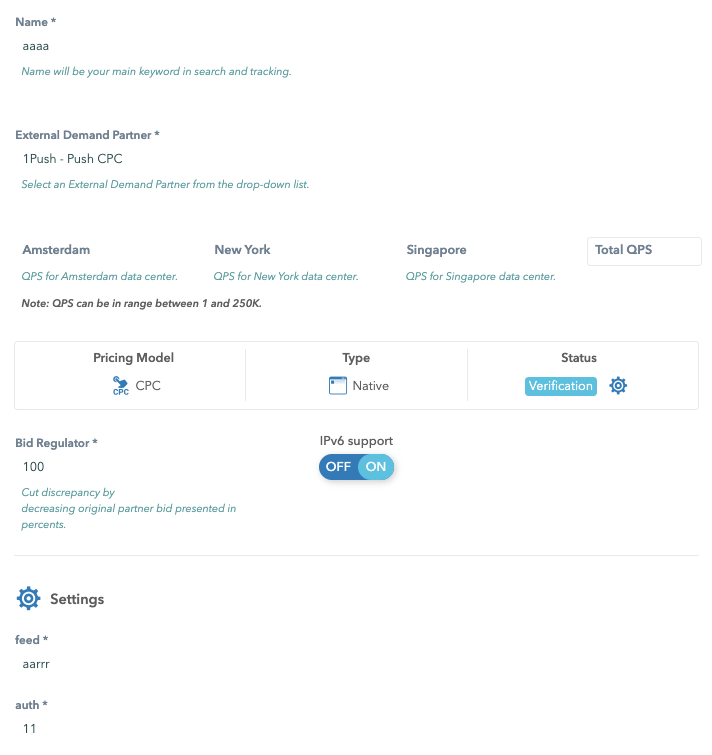
4. Click on the Confirm button
5. You will be redirected to the External demands tab where you will see all your External demands in a list view
Important: When adding a new external demand, there is a field RTB in which it is possible to enter the URL of the feed, based on which the Settings part, i.e. the credentials, will be filled in automatically.
Note: When the status of External Demand is Verification, we did not receive a valid response from the launched test. Therefore, it is now possible to manually change the status of External demand from Verification to Active at your own risk.
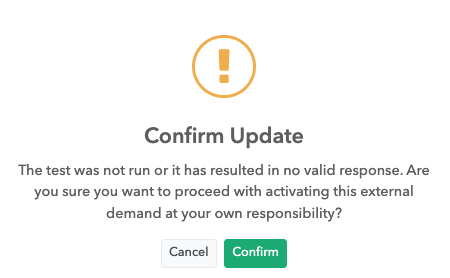
Configuration
On the created External Demand, there are the following tabs:
Configuration - this tab provides the same basic information as when creating an external demand.
The client can do the test run himself, and if he receives a response of 200, the external demand will be activated. Otherwise, if he gets another response, it will remain in the verification status. A message will be sent that the external demand was not created successfully and that he can set the external status at his own risk if he wishes.
The Bid regulator regulates the bid that comes from the external demand, so based on that calculation, he will add or multiply the part with the bid strategy.
QPS (query per second) limit fields - here you can define query per second for Amsterdam, New York and Singapore data centres. The number that you define will represent the number of the responses in one second. For example, if you put number 10 for qps limit, you will get 10 responses in one second. Also, on the right you can see a Total field, which represents a total number of qps from all data centres you configured.
Note: When adding a new external demand, there is a field RTB in which it is possible to enter the URL of the feed, based on which the Settings part, i.e. the credentials, will be filled in automatically.

Basic Stats
Basic stats - provides graphic and tabular statistics for specific external demand.
It is possible to sort the data in the table and add additional data to the basic view from the right menu by clicking on the settings icon. It is also possible to select the desired period and set automatic data to refresh, which can be 30s, 1m, 5m, 15m, 30m, 1h, 2h or 1d. Data can be filtered by: Channel, OS, Browser, Countries and Campaigns.
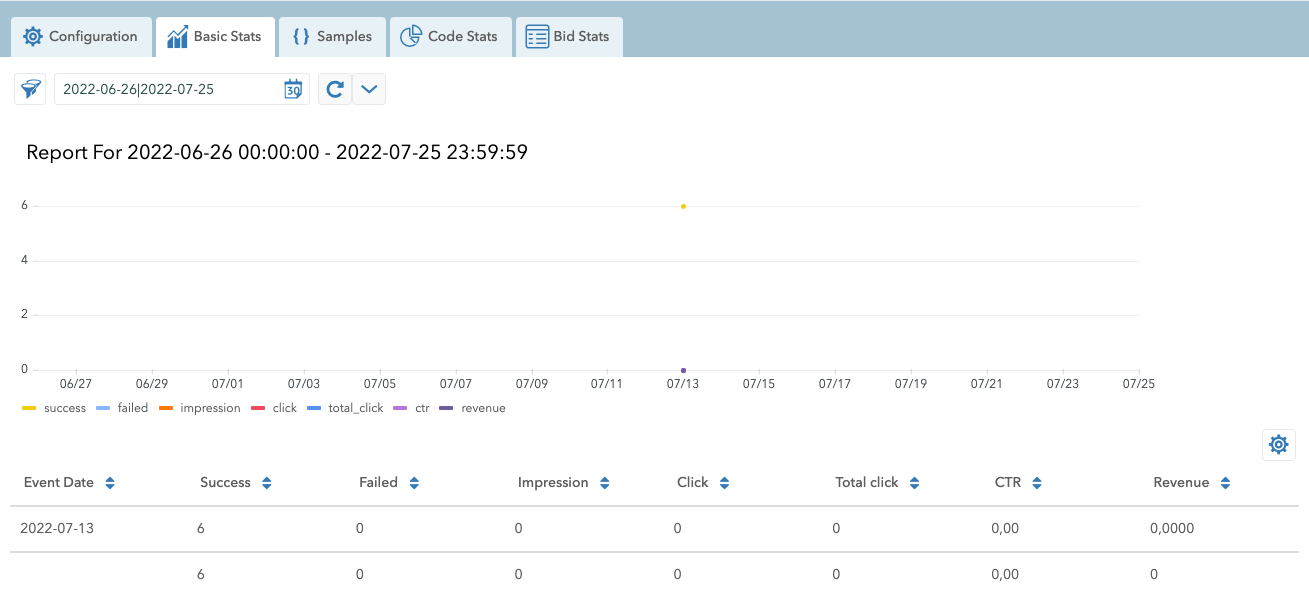
Samples
Samples - on this tab, it is possible to see examples of requests and responses for a specific external demand. It is also possible to select the desired period and refresh the data. Data can be filtered by: Country and Zones.
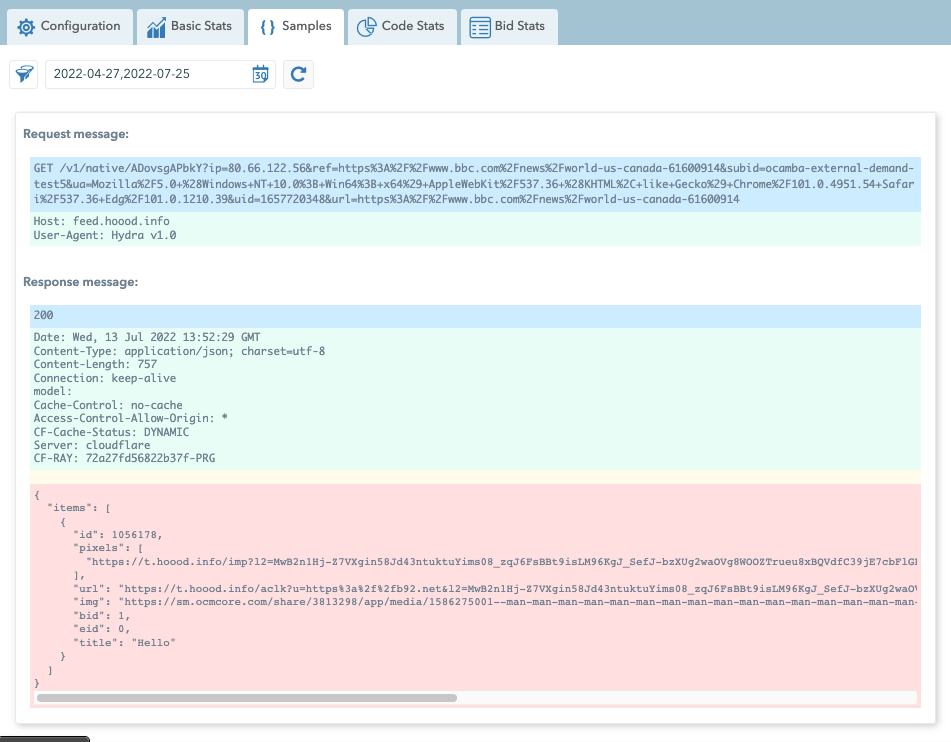
Code Stats
Code Stats - A tabular display of status codes and their explanations is enabled within this tab. Data tabulated by default are Event Date, HTTP Status Code, HTTP Reason and Calls Count.
It is also possible to select the desired period and set automatic data to refresh, which can be 30s, 1m, 5m, 15m, 30m, 1h, 2h or 1d. Data can be filtered by: HTTP Status Code and HTTP Reason.

Bid Stats
Bid Stats - on this tab, it is possible to see bid statistics. The data is shown in a tabular form.
The default data is:
- Country - the country from which the bid came.
- Average Bid - average bid
- Max Bid - maximum bid
- Min Bid - minimum bid
- Median Bid - middle bid.
It is also possible to select the desired period and set automatic data to refresh, which can be 30s, 1m, 5m, 15m, 30m, 1h, 2h or 1d.
Data can be filtered by: Countries.
Note: These data are rounded to two decimal places.
External demand partners
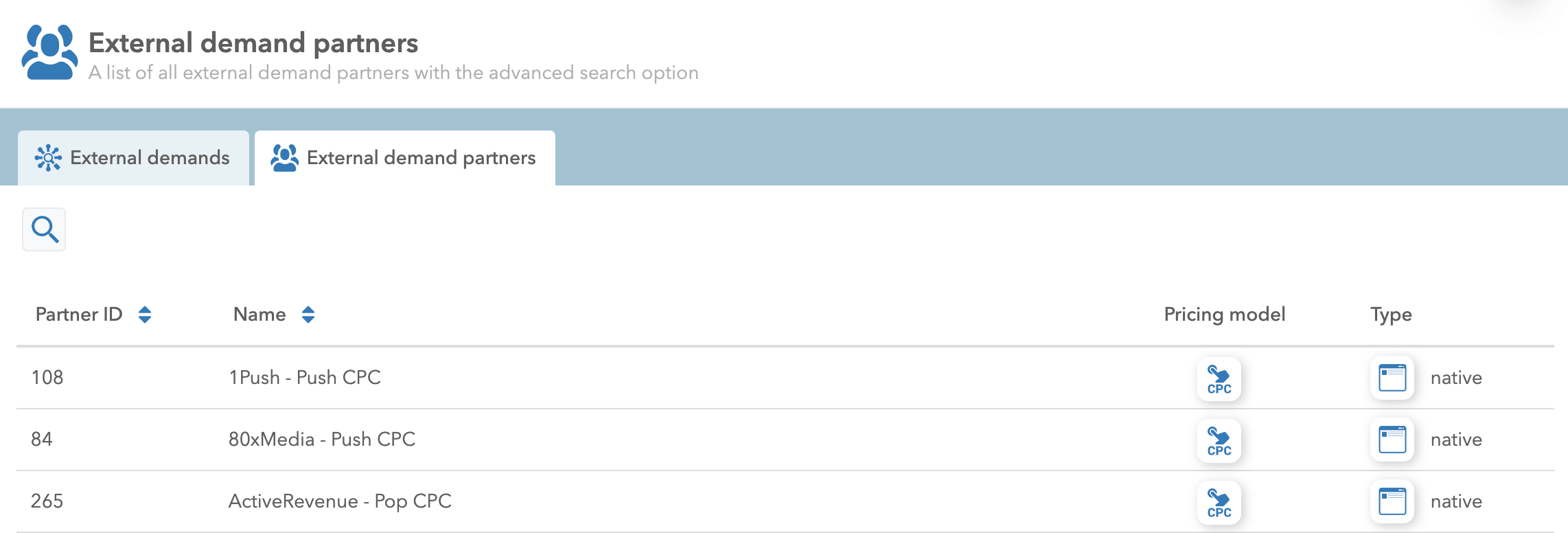
Here is a list view of all External demand partners with its basic information about:
partner ID
name
pricing model
type
To search through External demand partners tab click on the magnifying glass icon.
