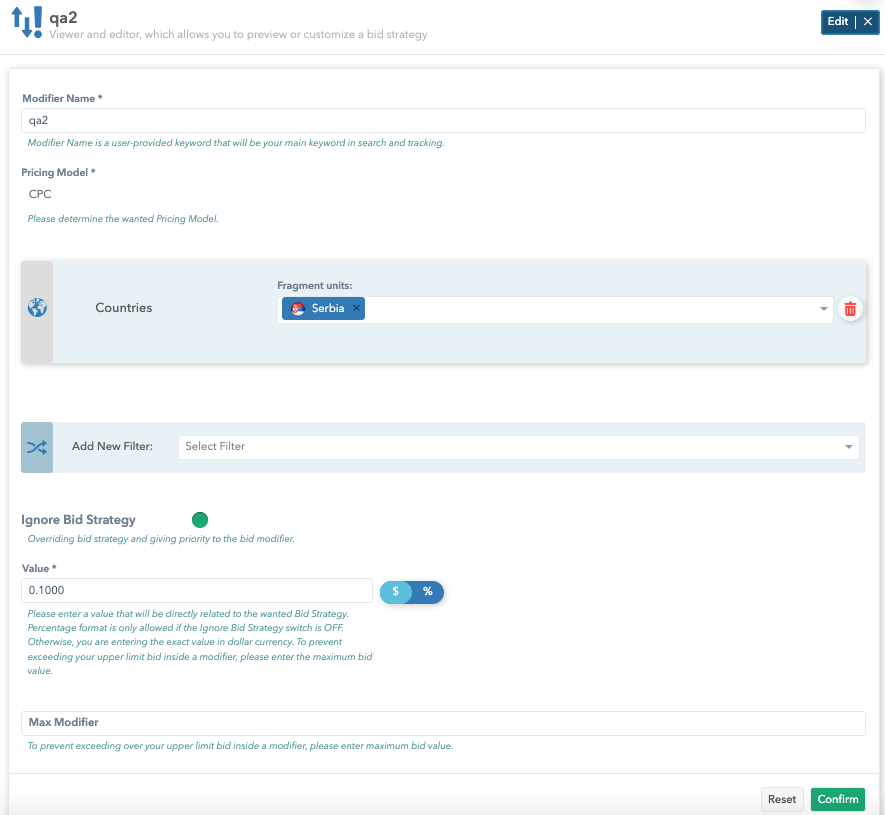Bidding

Bid Strategies
When you open the Bid strategies tab, you will be present with the list of your bid strategies. In this list view you can choose which Bid strategy will be default, strategy type, value and max value. Also you can edit, add and delete strategies from here.
Bid strategy - specifically refers to the exact bid or bid floor from the request/bid that has been made based on pricing. The strategies set as default are automatically applied to all campaigns, although they can be changed within the campaign itself. Pricing type bid strategies cannot be set to default.

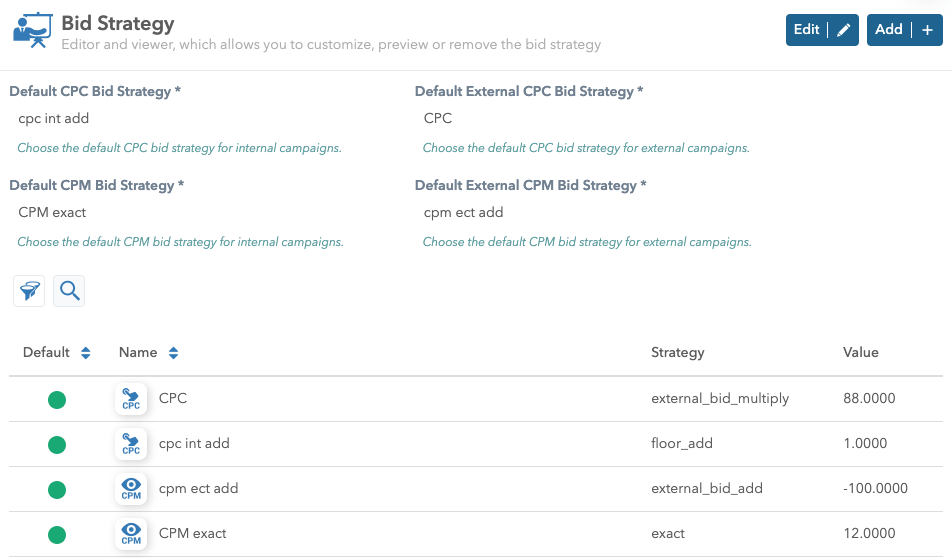

Also, there is a search option which allows you to easily find the wanted strategy.
Add Bid Strategies
Please follow this step-by-step guide to add a Bid strategy:
1. Go to the Bidding tab in the Adex app and open bid strategies
2. Click on the Add button
3. Fill in the strategy name and remember to make it short and easy to remember as it will be your keyword and search and tracking
4. Choose the strategy that will be in direct relation with your original bid Strategies that can be chosen:
- exact - the value of the “Value” part is taken.
- floor_add - the original value from the bid floor from the request or the zone is added to the value from the “Value” part.
- floor_multiply - the original value from the bid floor from the request or the zone is multiplied by the value from the “Value” part.
- price_add - the value from pricing (Base price + Price Modifier) is added to the value from the “Value” part.
- price_multiply - the value from pricing (Base price + Price Modifier) is multiplied by the value from the “Value” part
- external_bid_multiply - the original value from the bid floor from the request or the zone is multiplied by the value from the “Value” part of the external campaign.
- external_bid_add - the original value from the bid floor from the request or the zone is added to the value from the “Value” part of the external campaign.
5. Choose the pricing model from the drop-down list Pricing model (CPC, CPM) - from the drop-down, it is possible to choose the model based on which the bid value is calculated.
6. Enter a value regarding your bid strategy
7. Enter a max value which will prevent you from exceeding your upper limit bid
6. Click on the confirm button
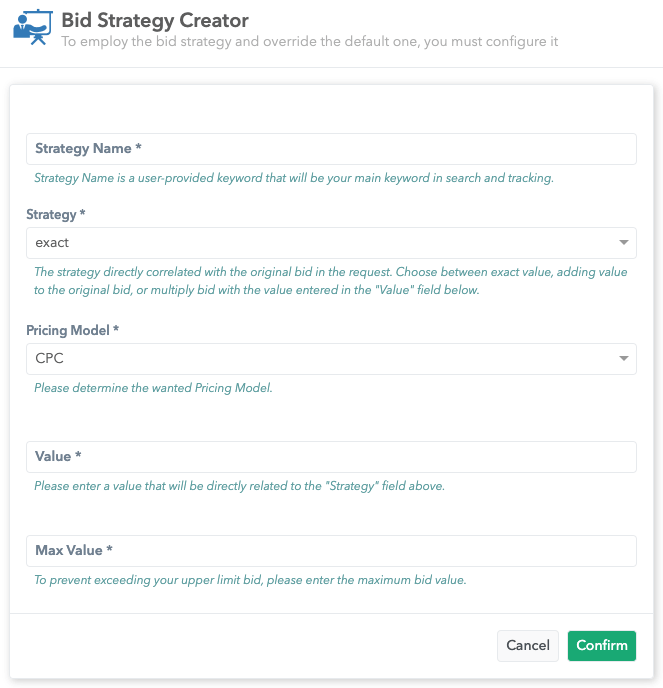

Edit Bid strategies
Please follow this step-by-step guide to edit a Bid strategy:
1. Go to the Bidding tab in the Adex app and open bid strategies
2. Click on the Bid strategy you wish to edit
3. Click on the edit button in the upper right corner
4. You can edit the strategy name, value and max value
5. When you are done with making changes click on the confirm button
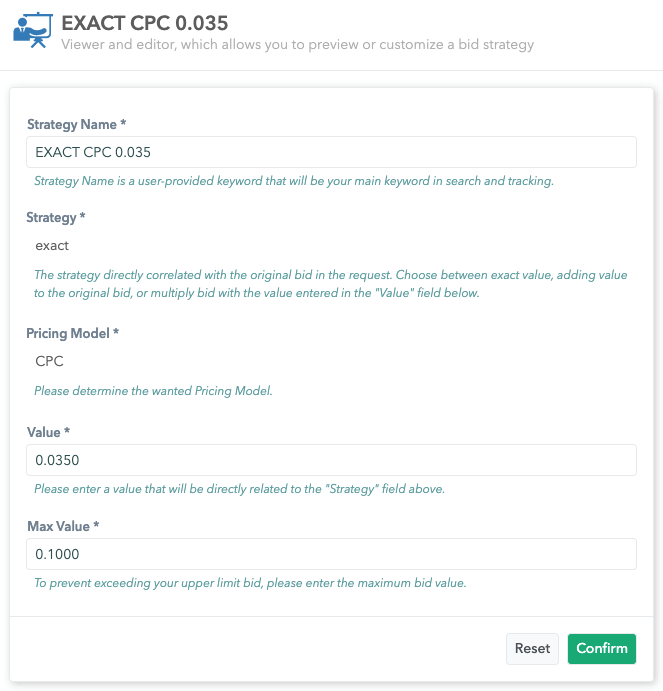

Bid Modifiers
To see the list of your bid modifiers click on the Bidding -> Bid modifiers tab. Here you will be presented with a multifunctional list of all your bid modifiers. You can easily search and filter them and see basic information about them - name, targeting options, default and set as default. From this tab you can add, edit and delete your bid modifiers.
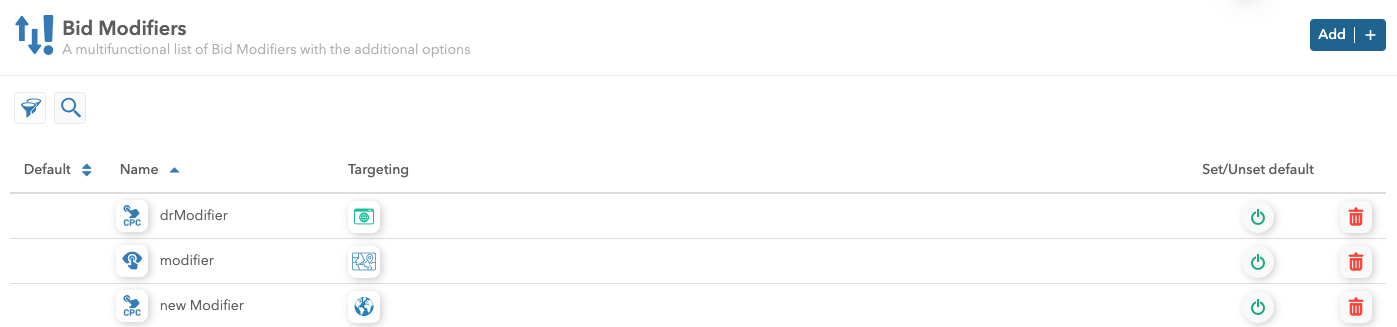
If a default modifier is set, it is applied to all campaigns (unless it is changed in the campaign itself).
When it comes to the Value from the bid floor: The bid floor from the request (param bf) will be considered if the Bid floor & priority are not provided. The bid floor from the request will be considered if the Bid floor & priority is set with the priority off. The Value will always override the bid floor value from the request if it is set in the Bid floor & priority zone and priority is enabled.
If there are several similar bid modifiers, the more unique one (while meeting the requirements of the request) is taken into amount. The same logic can be applied to Price modifiers. If we have a bid modifier with a parent category whose subcategory is in the request, that bid modifier will not be considered. If we have a bid modifier with a subcategory whose parent category is in the request, that bid modifier will be considered. The same logic can be applied to Price modifiers.
Add Bid Modifiers
Please follow this step-by-step guide to add a Bid modifier:
1. Go to the Bidding tab in the Adex app and open bid modifiers
2. Click on the Add button
3. Fill in the information that are required:
- Name - make it short and easy to remember as it will be your keyword in search and tracking,
- Choose the pricing model from the drop-down list,
- Add filters for targeting options,
- Decide if you want to override big strategy (if you switch the toggle button on you will be able to insert value down below only in $. However, if the toggle button is switched off you will be able to set value either in $ or in %),
- Insert value and determine the value type,
- Choose the max value that will prevent you from exceeding your budgets
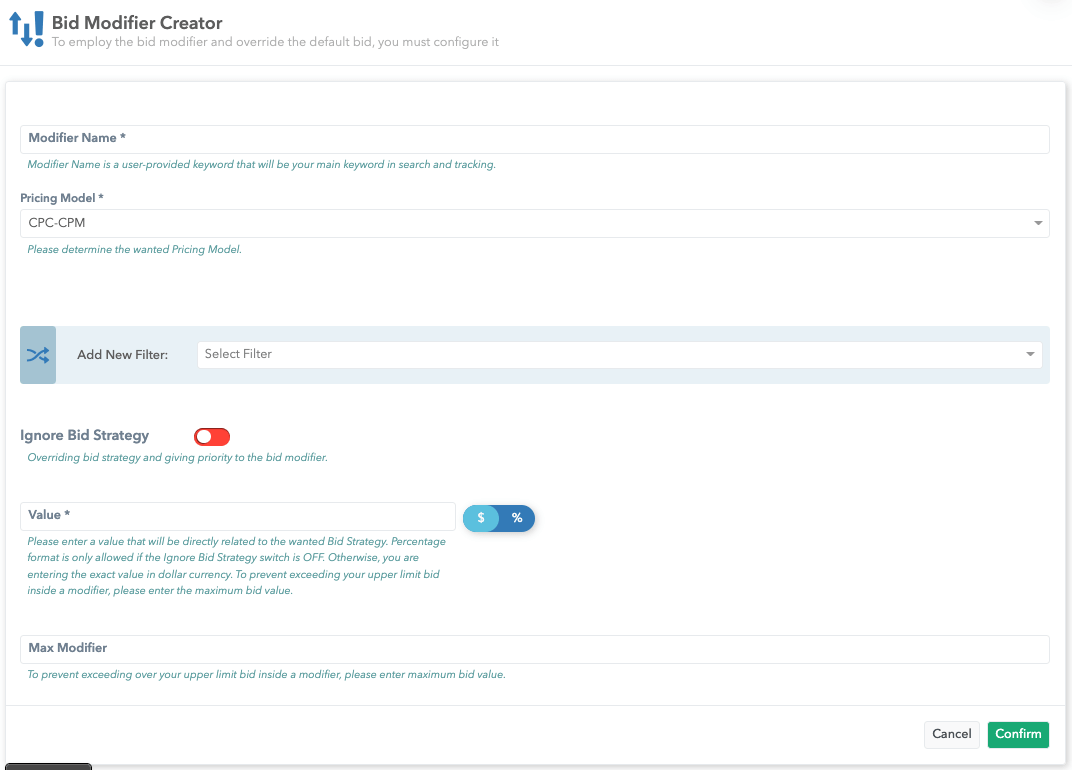
4. Click on the confirm button

Edit Bid Modifiers
Please follow this step-by-step guide to edit a Bid modifier:
1. Go to the Bidding tab in the Adex app and open bid modifiers
2. Click on the Bid modifier you wish to edit
3. Click on the edit button in the upper right corner
4. You can edit name, add new filters to the targeting and set new value and max value.
5. When you are done with making changes click on the confirm button.