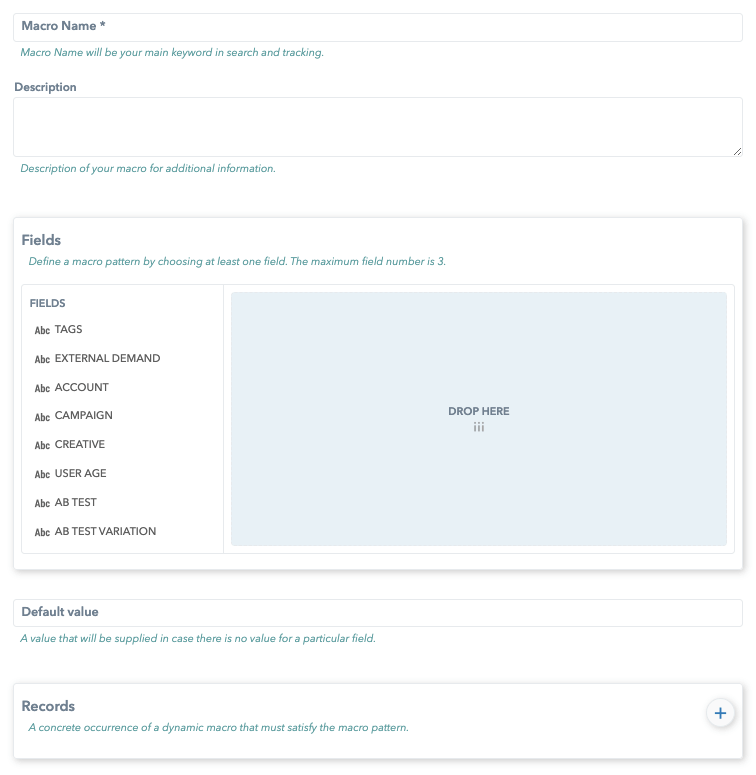Macros

In the future, it may happen that we will work with the companies that have similar macros as ours. In this case, we would have to do a “replace” and add a certain prefix to the macros.
System Macros
System macros are applicable to title, description, description2, tracking_pixel and landing_url.
When editing a Creative in the Campaigns tab, there is an option to quickly add macros in the landing_url and tracking_pixel frames.
| Name | Description | ||
|---|---|---|---|
| AB_TEST_ID | Unique ID of AB test created by Ocamba platform. | ||
| AB_TEST_VARIATION_ID | Unique ID of AB test variation created by Ocamba platform. | ||
| ASN | Autonomous System Number. | ||
| BID_PRICE | Real-time CPC/CPM bidding offer for a specific campaign. | ||
| CITY_GEONAME_ID | City GeoName ID. | ||
| CITY_NAME | City name. | ||
| CLICK_ID | Unique ID of click which is used to track down particular click. Must be used in conversion tracking. | ||
| CONVERSION_BID | Conversion value. | ||
| CONVERSION_CURRENCY | The currency of the conversion value. | ||
| CONVERSION_ID | DEPRECATED - Unique ID created by Ocamba platform for each particular http request, it contains SESSION_ID with necessary campaign data, has fixed string length of 32 chars. Must be used in conversion tracking. | ||
| COUNTRY_CODE | Country code. | ||
| COUNTRY_NAME | Country name. | ||
| DEVICE_ID | ID extracted from incoming http request. In the rtb request it is defined as RtbRequest.device.ifa. | ||
| DEVICE_IP | The IP address closest to the device. | ||
| ISP | Internet Service Provider. | ||
| KEYWORD | A keyword that describes the ad page. | ||
| OFFER_ID (creative_id) | A unique ID created by the Ocamba platform for each offer (creative). | ||
| PRICE_PAID | The price paid for this event (CPC, CPM, CPA) | ||
| PUBLISHER_ID | DEPRECATED - Unique ID of zone created by Ocamba platform, ID must be number. | ||
| REGION_CODE | Region code. | ||
| REGION_GEONAME_ID | Region GeoName ID. | ||
| REGION_NAME | Region name. | ||
| SESSION_ID | The unique ID created by the Ocamba platform for each specific http request. It has a fixed string length of 11 characters. | ||
| SITE_DOMAIN | Domain extracted from incoming http request. In the rtb request, it is defined as RtbRequest.site.domain. | ||
| SITE_ID | ID of the Exchange site. | ||
| SUBID | DEPRECATED - ID extracted from incoming http request. In rtb request it is defined as RtbRequest.site.publisher.id or RtbRequest.app.bundle. | ||
| SUB_ID | ID extracted from incoming http request. In the request, rtb is defined as RtbRequest.site.publisher.id or RtbRequest.app.bundle. | ||
| ZONE_ID | The unique zone ID created by the Ocamba platform. This ID must be a number. |
User Defined Macros
User defined are only applicable to title and description. They cannot be applied to landing_url and tracking_pixel.
The landing url is specific and must be accurate because of its integrity and if something is added to the wrong address, they are sensitive parts of the creative. Landing url and tracking pixels have system macros that are automatically listed in widgets.
User defined macros are defined by users and can be defined by country or language (they cannot be both at the same time).
Example:If you select a campaign (e.g. Company Test) and later, go to a zone (e.g. Test | Native | None) we copy the Ad Tag Generator and trigger it from the browser to get a response.Since we are using one Company Test campaign in the URL we will enter the cmp = id of the campaign next to the Ad Tag Generator.Response will return the value in your browser’s language because the macro is triggered based on the data retrieved by the IP address of the browser.
It is possible to create macros by country and by language.When creating, select the desired country, enter the value and confirm.
Dynamic Macros
Example: If you want a macro per app, you need to drag the APPLICATION field to select the application (e.g. balkan-danas) in the Records segment and enter a value in the field on the right that will replace that macro with the entered value.
Dynamic macros are currently not applicable to campaigns, but only to exchanges.
Add a Dynamic Macros
Please follow this step-by-step guide to add Dynamic Macros:
Step 1. Select the Macros tab and go to the Dynamic macros tab
Step 2. Add a new Macro
Step 3. Fill in the information required:
- Add a name for your dynamic macro
- Add description
- Fields: It is necessary to select desired fields by dragging them into the “Drop here” field.

- Add default value
- Records: The record is based on account of the selected fields. Therefore, which fields are selected above will be able to be set in the records.