Company Settings & Preferences
To access Ocamba’s Settings, click on the cog icon in the top right corner.
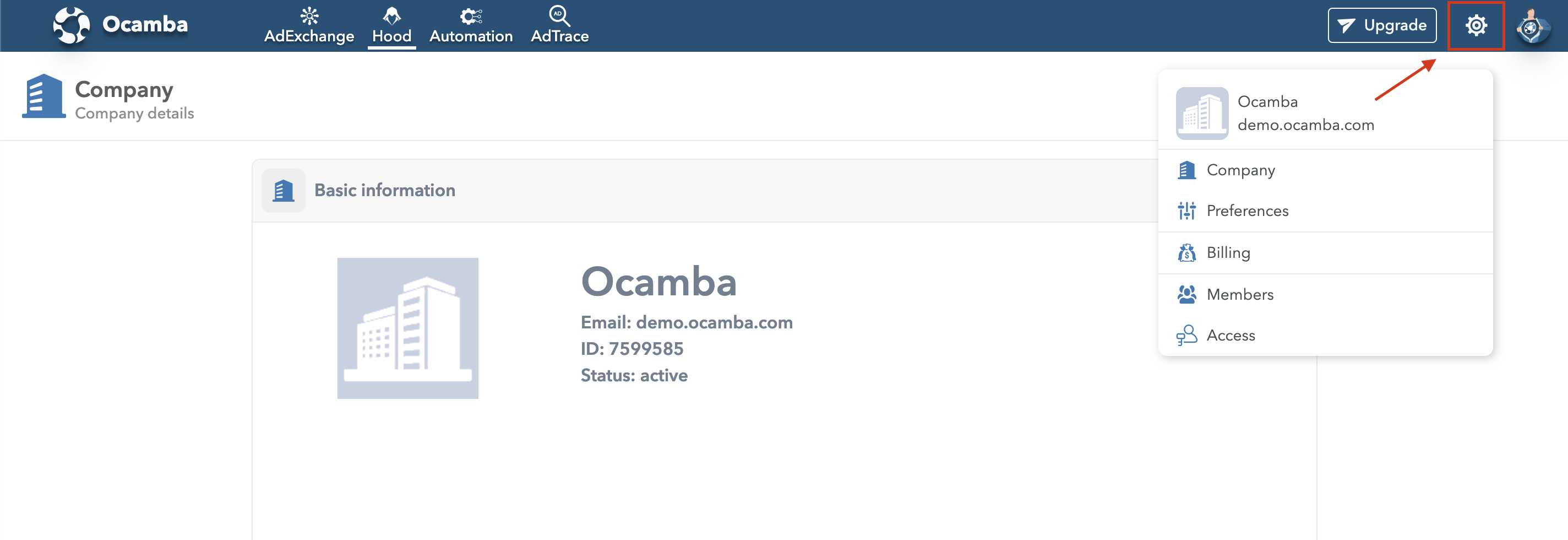
Here, you can customize settings regarding both your company’s detail and member access preferences.
Company
The Company tab allows you to manage your company details and billing information.
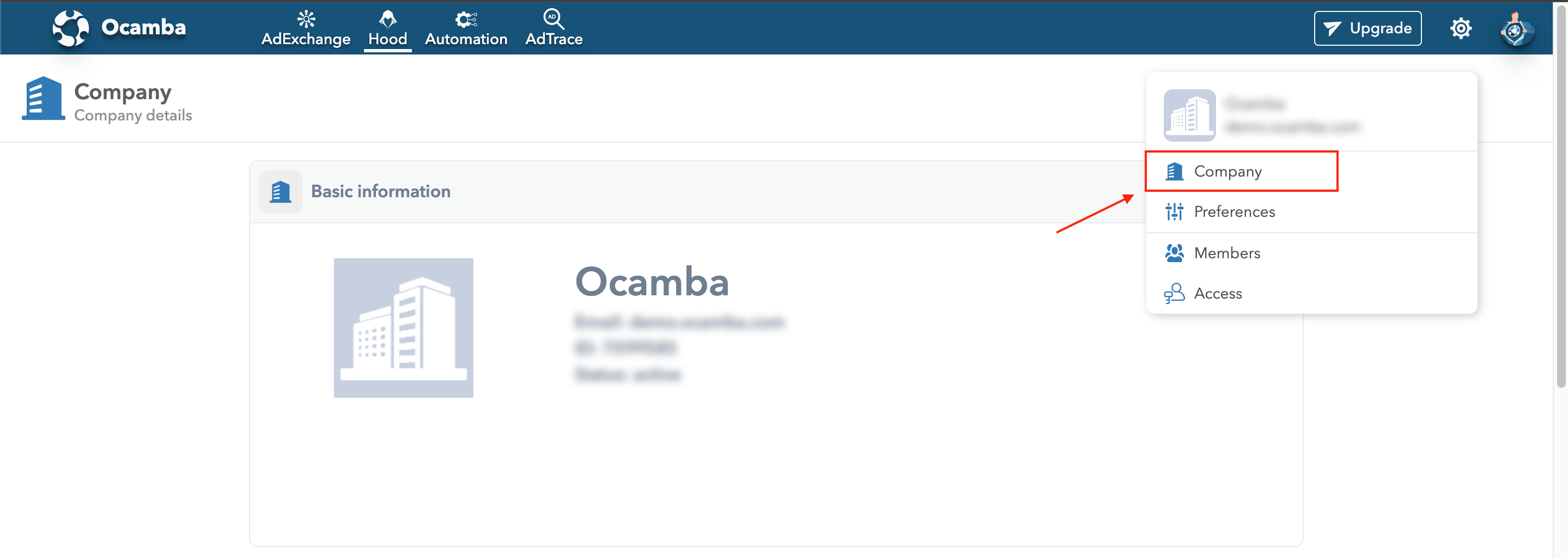
Company details are divided into 3 sections, each containing the option to edit respective company details.
Basic information
Company Name: Your Company Name
Email: Your Company Email
ID: Your Company ID
Status: Active
Additional Information
Company Short Name: Your Company Short Name
Once set, your company’s short name will appear in the platform’s top left corner.
Domain: Your Company Domain
The account domain of your Ocamba’s account.
Email: Your Company Email
The email used to create your Ocamba company.
Web Site: Your Company Website
Your company’s official website.
Billing Details
All information in this section is used for billing purposes only.
Company Legal Name: Your Company Legal Name
Please provide the company’s full legal name.
Registration Number: Please provide the company’s full registration number.
TAX/VAT ID: Please provide the company’s full TAX/VAT ID.
Address: Please provide the company’s full address.
Street: Not Set
City: Not Set
Postal Code: Not Set
Country: Not Set
State: Not Set
Region: Not Set
Preferences
To customize your Ocamba platform to align with your needs and preferences, click on the Settings icon in the top right corner. Then, choose Preferences.
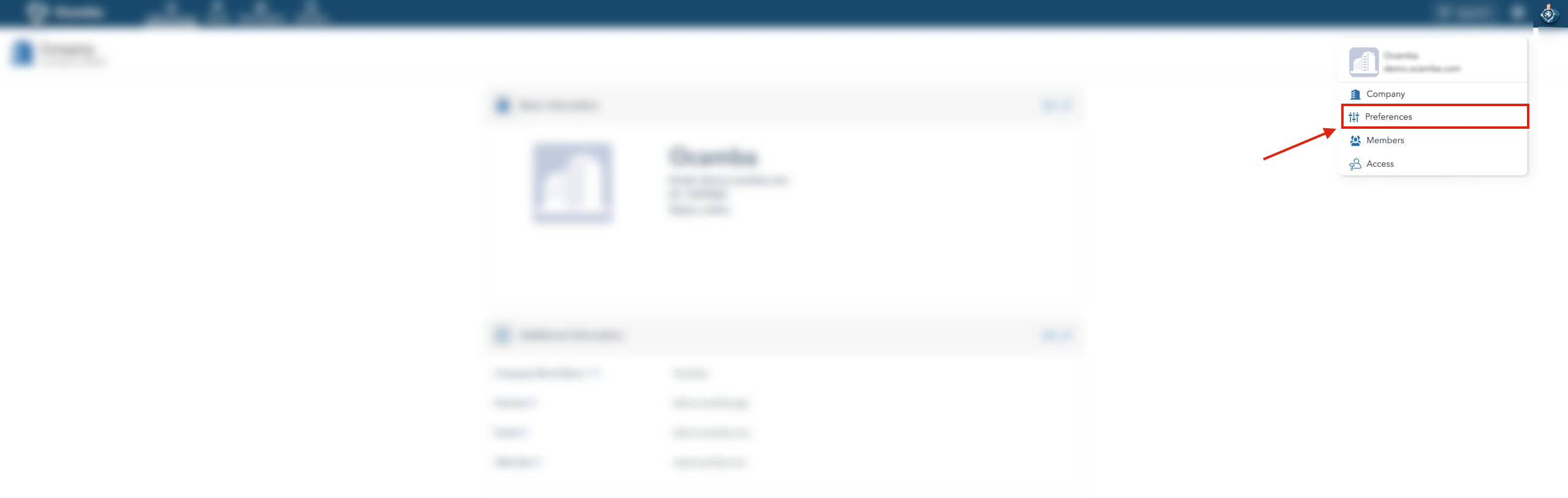
Every platform’s member can customize Ocamba to their needs and preferences, without affecting other member’s platform preferences.
Default Theme: Set your default theme (Light or Dark)
Default Language: Set your default language.
Default Number Format: Set the format that will be applied to the statistics shown in Ocamba.
Default Time Zone: Set the time zone that will be applied to the statistics shown in Ocamba.
Default Date & Time Format: Set the date and time that will be applied to the statistics shown in Ocamba.
Date Format: 2024-01-23 (YYYY-MM-DD)
Time Format: 24-hour clock
First Day: Monday
