Dark Mode
This is where you can switch the platform's appearance to Light or Dark mode. By default, the platform is in Light mode.
To turn on Dark mode, click on the Profile icon in the top right corner, and move the toggle button to the right.
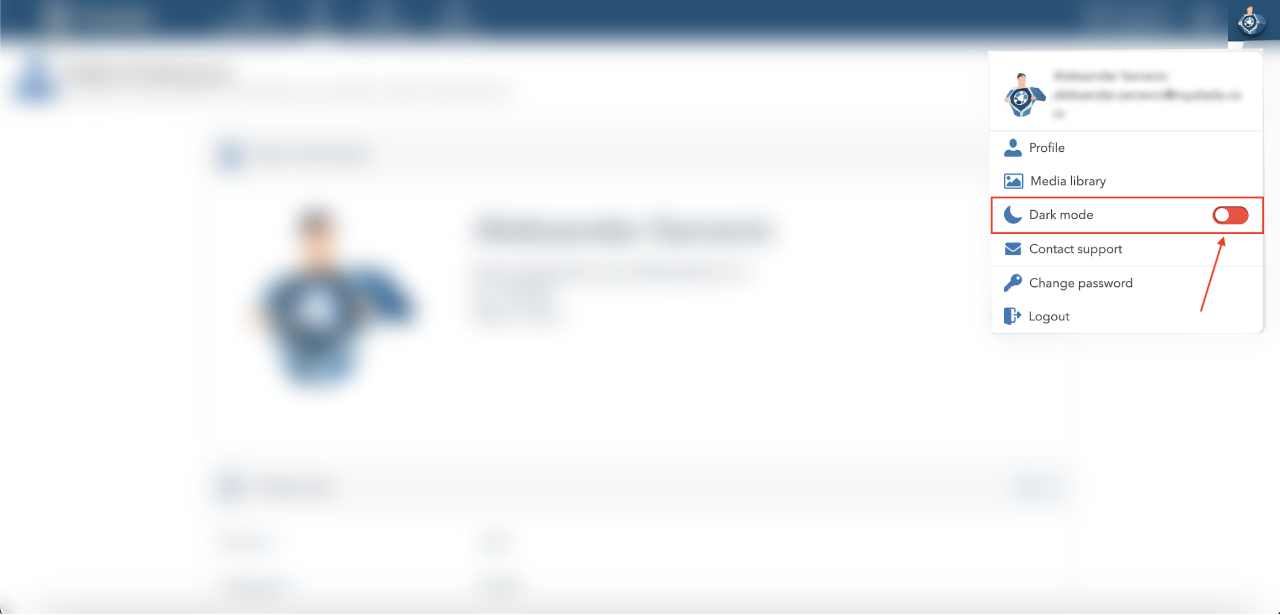
Here’s what Ocamba’s Dark mode looks like.
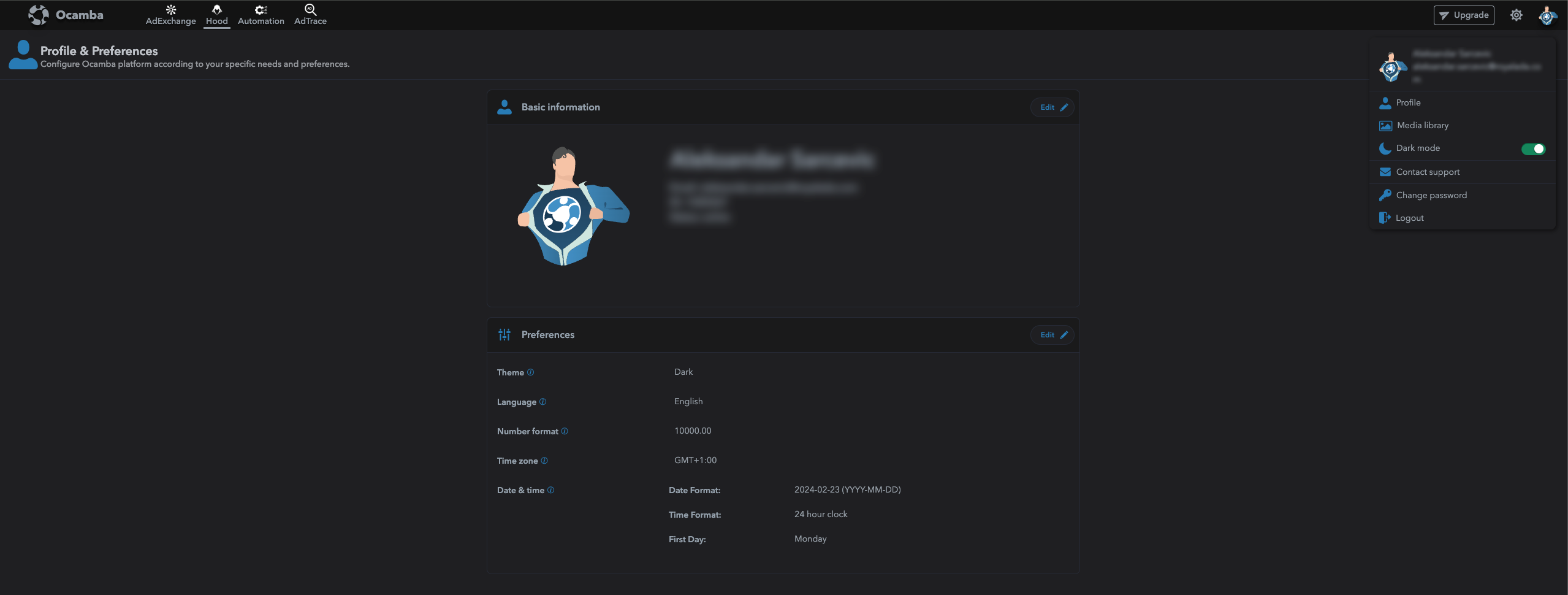
This is where you create, define, and manage roles and assign permissions for different aspects of the Ocamba platform.
To access the Access tab, click on the Settings icon. Then, choose Access.
Within the Access tab, you can create the default role that will be assigned to all newcomers of the Ocamba environment.
To create a new role, you must first choose the Ocamba environment within which you want to create a new role. Then, click the Add button next to it.
Fill out the required parameters to create a new role.
Role Name - Specify the name of the role.
Role Section - Specify the section of the tool for which you want to grant permissions to this member.
Role Privileges - Specify permissions within the section by moving the toggle button next to the privilege to assign it to the role.
Note: The assigned description must have at least 5 characters.
Finish the process of creating a new role by clicking on the Confirm button.
You can remove the previously created role from the Access roles tab by clicking on the Delete icon next to the role.
