Media Library
Media library represents an inventory of all your image files.
To access Media library, click on the Profile icon in the top right corner. Choose Media library.
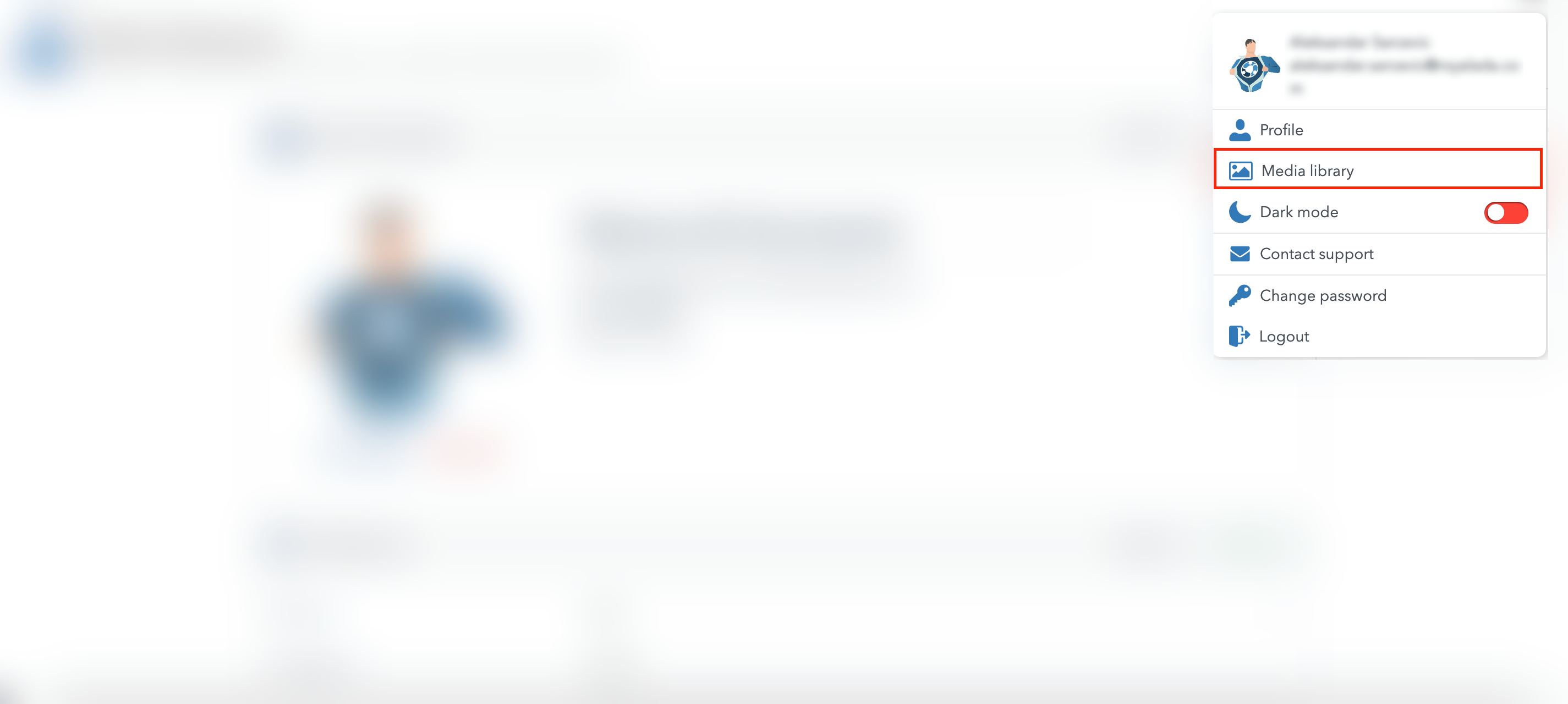
Here, you can:
Filter images;
Search images by name;
Upload new images by clicking on the Browse button and selecting an image you want to upload.

The Filtering option allows you to sort the Media Library by the following parameters:
Size in KB - Filter by: Equal, Not Equal, Less Than, Less Than or Equal, Greater Than, Greater Than or Equal.
Custom Width in Pixel - Filter by: Equal, Not Equal, Less Than, Less Than or Equal, Greater Than, Greater Than or Equal.
Custom Height in Pixel - Filter by: Equal, Not Equal, Less Than, Less Than or Equal, Greater Than, Greater Than or Equal.
Type - Filter by: JPEG, PNG, GIF, X-ICON, WEBP.
Upload date - Filter your image inventory by different time ranges using a calendar.
To filter your images by size, custom width, and custom height, enter the desired value in the field below the parameter you want to use, then click Apply.
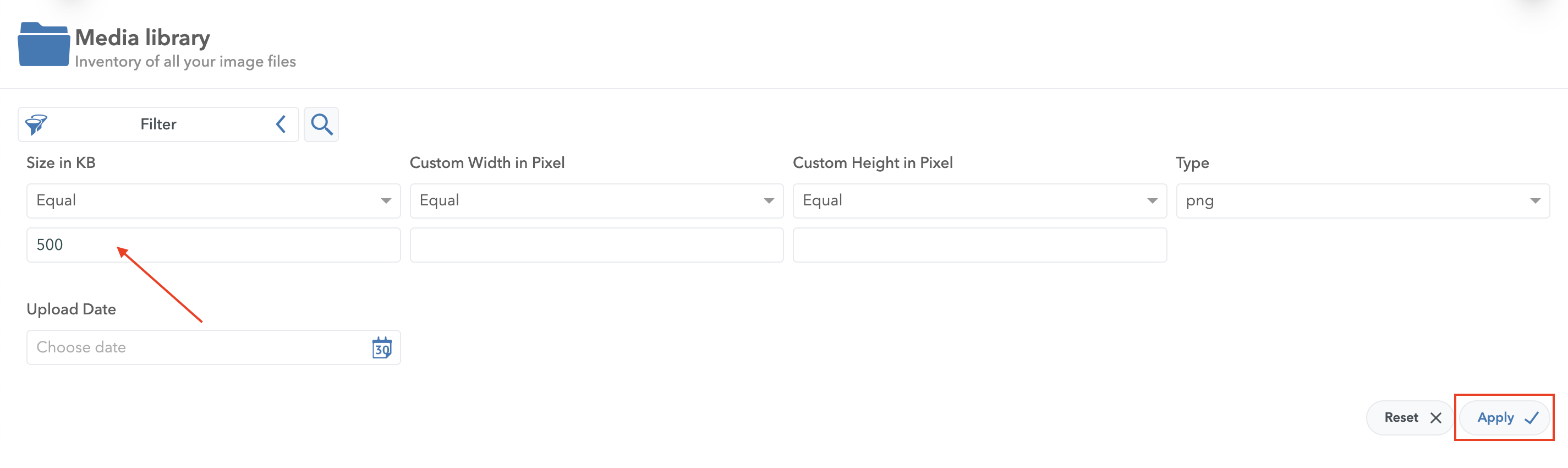
To delete an image, hover over it, and click on the Bin icon.
To get an enlarged view of an image, click on the View icon.
At the bottom of the screen is the Display option, which allows you to choose your preferred display of 10, 20,50, or 100 images per page.
