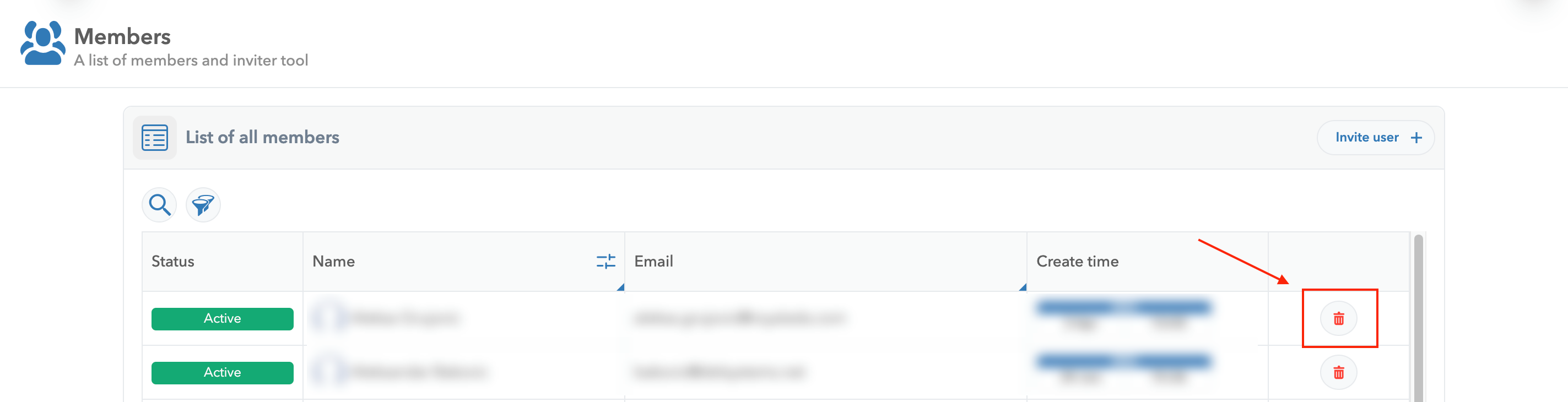Members
The Members tab allows platform administrators to manage team members and invitations to Ocamba.
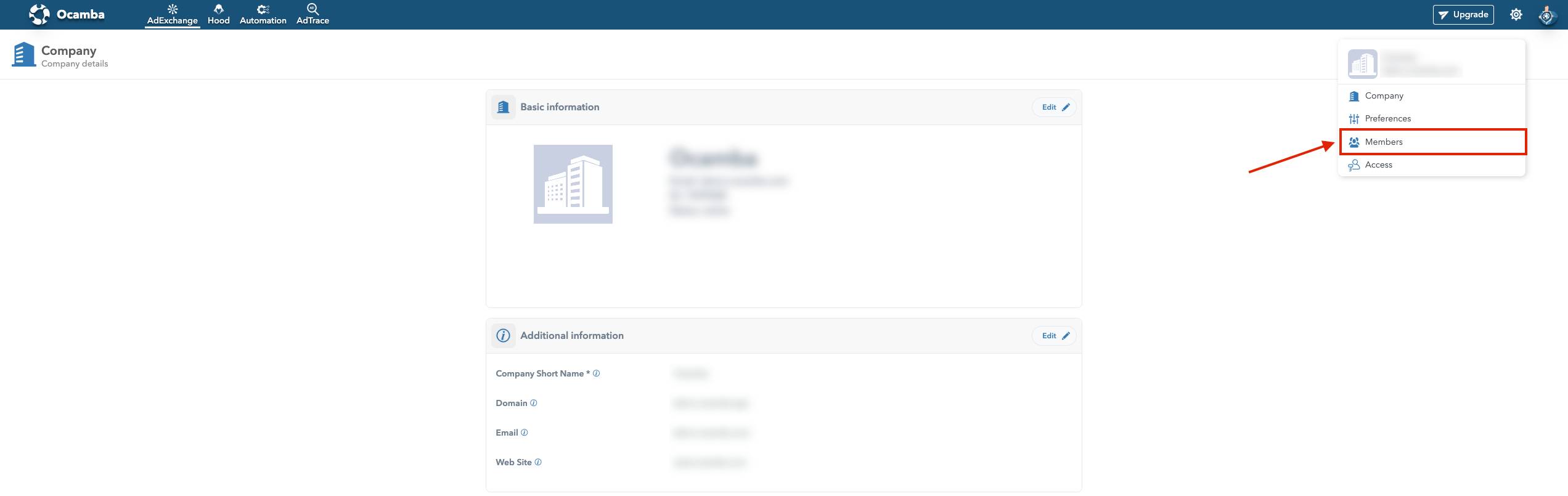
To access the Members tab, click on the Settings icon in the top right corner. Choose Members.
In the Members tab, you will have a tabular preview of all team members.
Here, you can:
Invite new members and assign them roles and permissions.
Search, filter, and view existing members.
The available roles to assign to members are Admin, Finance, and Viewer.
Admin - The Admin role holds the highest level of permissions available. The admin is able to manage every aspect of the platform.
Viewer - The Viewer role is authorized to view the platforms basic functionalities and conduct certain limited operations.
Finance - The Finance role is authorized to generate and download reports.
To invite new members to Ocamba, use the Invite user button in the top right corner of the Members tab.
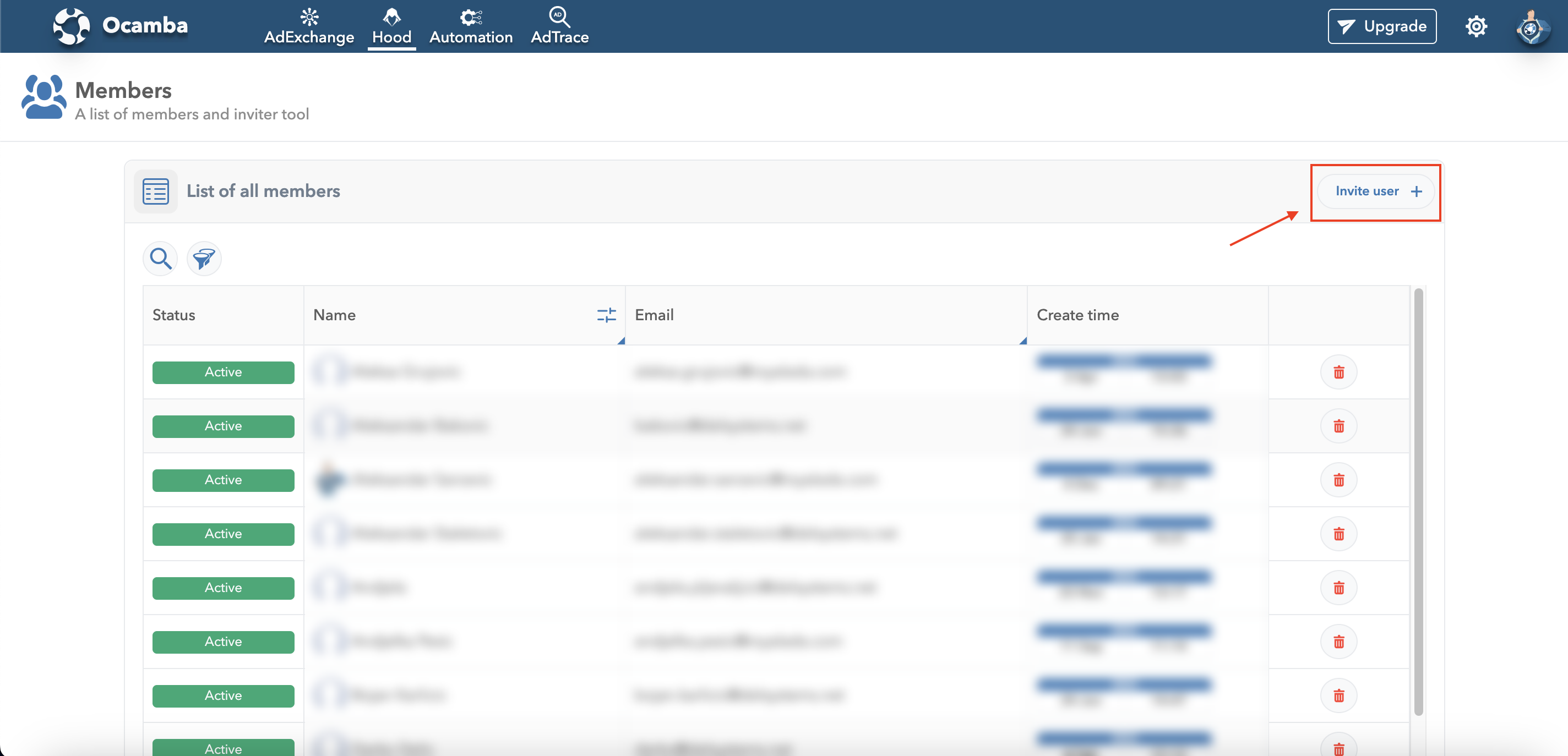
You will be asked to provide the following member information.
Email - Enter the email address of the member you want to invite.
Note The email address provided will serve as the invited member's username for Ocamba. Also, they will receive the invitation link at this email address.
Name - Provide the invited member’s full name.
Additional Note - Optionally, you can include a message to the member you are inviting to Ocamba.
Member Role - Select one of 3 available roles for the newly invited member.
Provide the member information, then click Confirm.
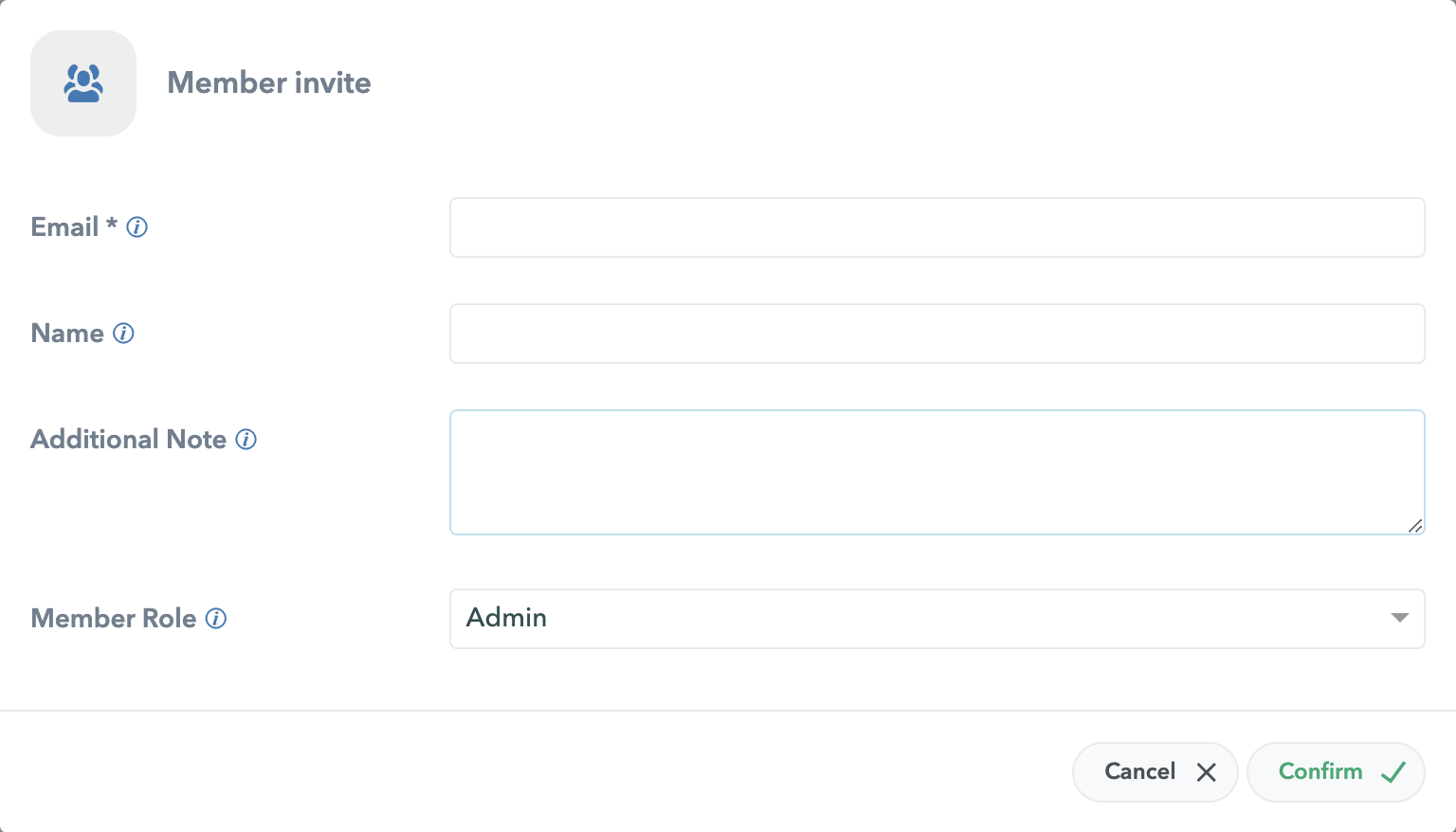
Additional option within the Members tab is to filter all members by Status and Date joined.
Click on the Filter icon to see filtering options.
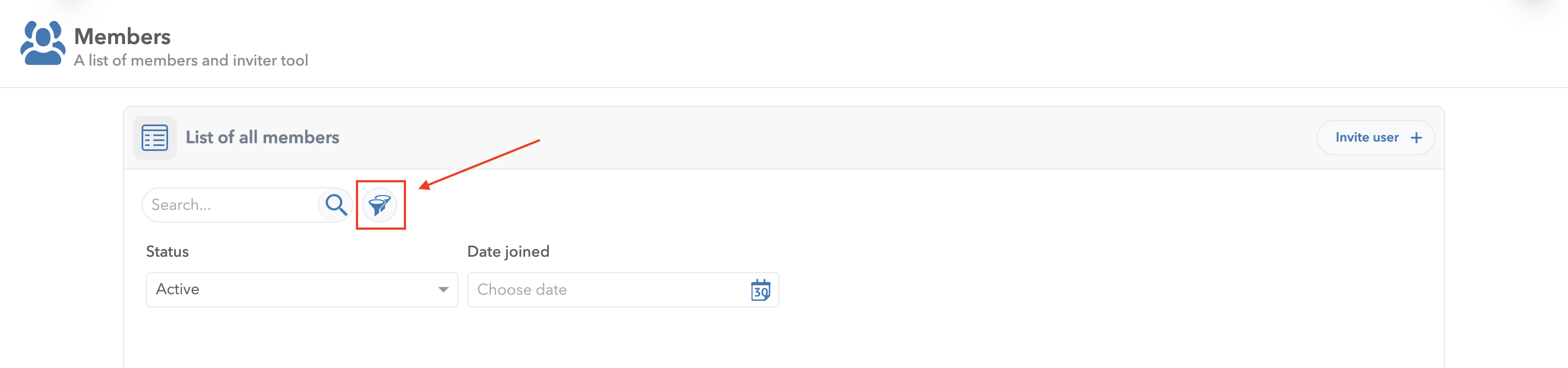
When filtering members by Status, you can choose e among 4 available statutes: Active, Expired, Pending, or Suspended.
When filtering members by Date joined, you can choose between a specific date or a specific time range.
Only the platform’s Admin can delete members by clicking on the Delete icon next to the member’s name.