Telesign SMS Setup Instructions
Follow these instructions to configure and send Telesign SMS messages using Ocamba’s Hood platform.
SMS is a versatile and scalable channel for reaching users in real time, even outside your app or website. It boasts high open and engagement rates, making it one of the most effective messaging channels.
Requirements
- Access to an SMS service provider Telesign.
- Acquired phone number(s) provided by Telesign with sufficient credit to send messages.
Step 1. Create a New SMS Configuration
In your Ocamba dashboard, navigate to Hood > Hood Settings > SMS.
Click on Add SMS Configuration.
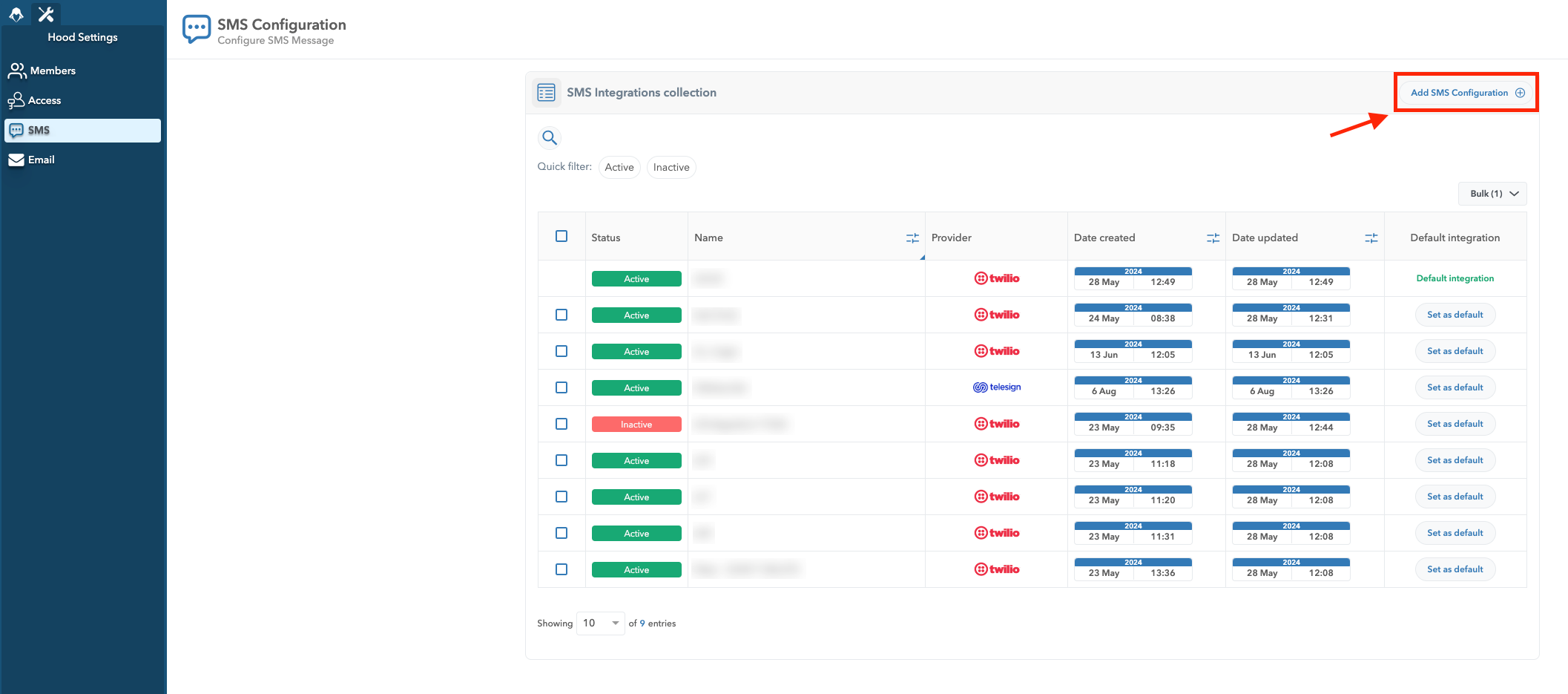
Add SMS Configuration Location
Step 2. Specify the Telesign Authorization Details
Once you have clicked on Telesign as the provider, the system will require the Telesign API and Customer ID to be provided and validated.
Enter your SMS provider’s API Key and Customer ID in the appropriate fields. The API Key is located on your Telesign dashboard.
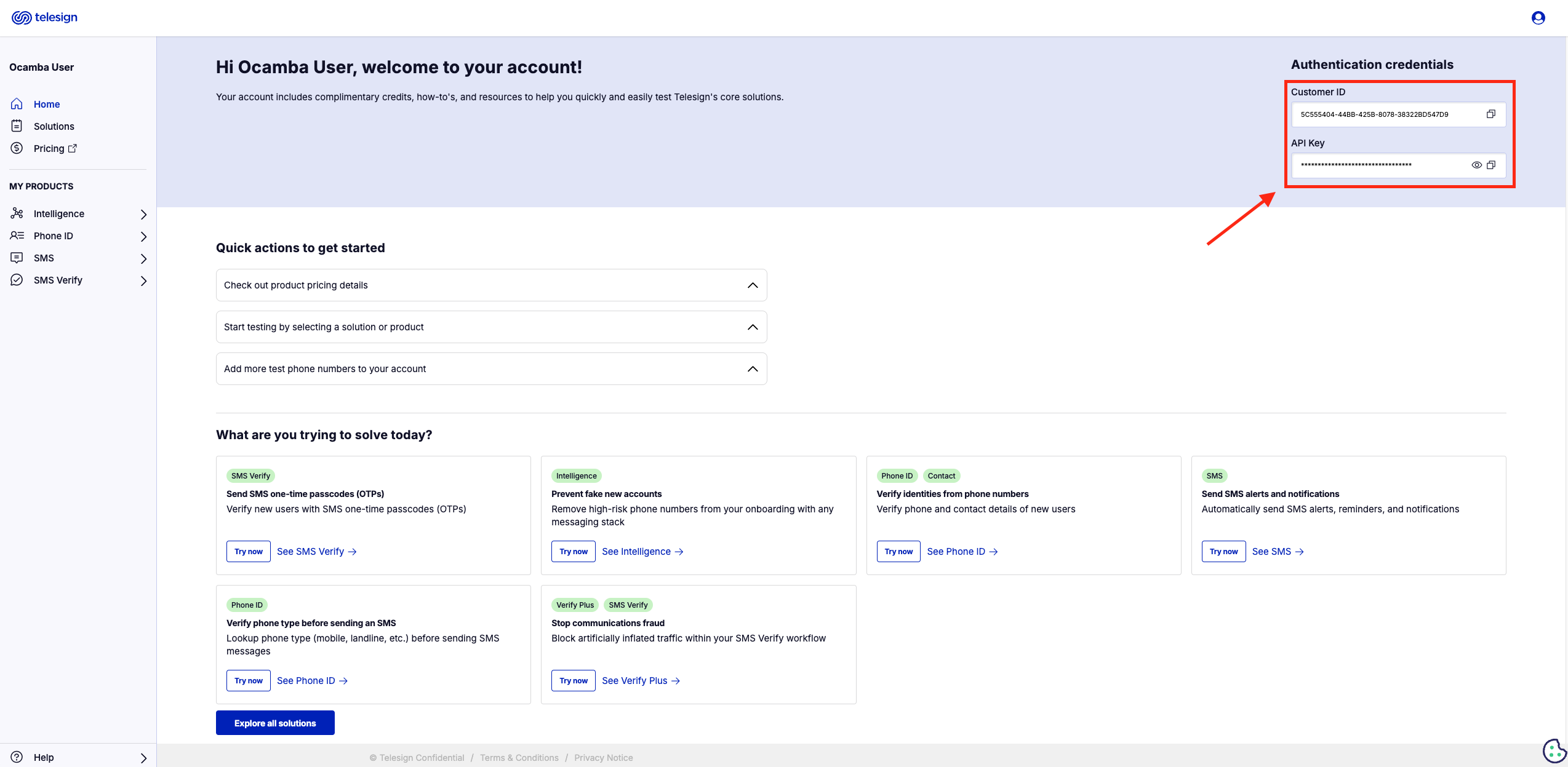
Telesign Customer ID and API key Location
Click on the Validate button in the bottom right corner to authenticate the configuration.
After successful authentication, choose the phone country code and specify the phone number to send a test SMS.
Upon successful receipt of the test SMS, complete the configuration by clicking the Confirm button in the bottom right corner.
Step 3. Review or Edit SMS Configurations
All successfully created SMS configurations are listed under Hood > Hood Settings > SMS.
Click on any existing SMS configuration to remove or edit its details.
