Twilio SMS Setup Instructions
Follow these instructions to configure and send Twilio SMS messages using Ocamba’s Hood platform.
SMS is a versatile and scalable channel for reaching users in real time, even outside your app or website. It boasts high open and engagement rates, making it one of the most effective messaging channels.
Requirements
- Access to an SMS service provider Twilio.
- Acquired phone number(s) provided by Twilio with sufficient credit to send messages.
Step-by-Step Setup Guide
Step 1. Create a New SMS Configuration
- In your Ocamba dashboard, navigate to Hood > Hood Settings > SMS.
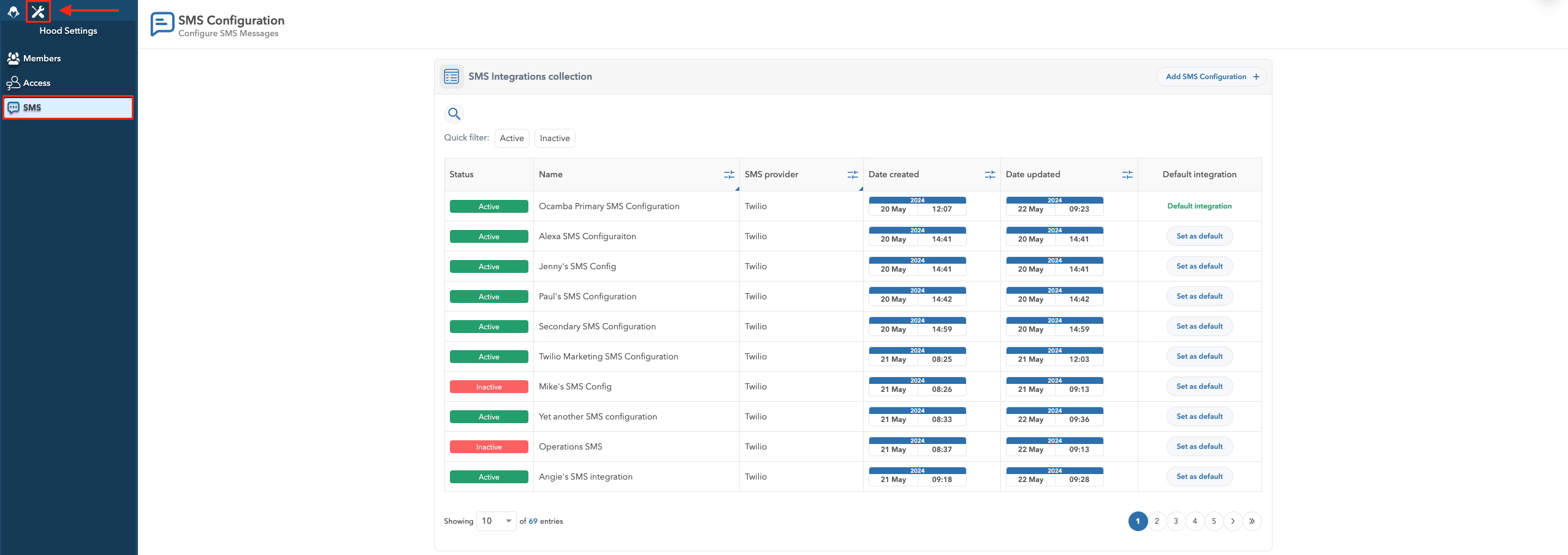
Hood SMS Settings Location
- Click on Add SMS Configuration.
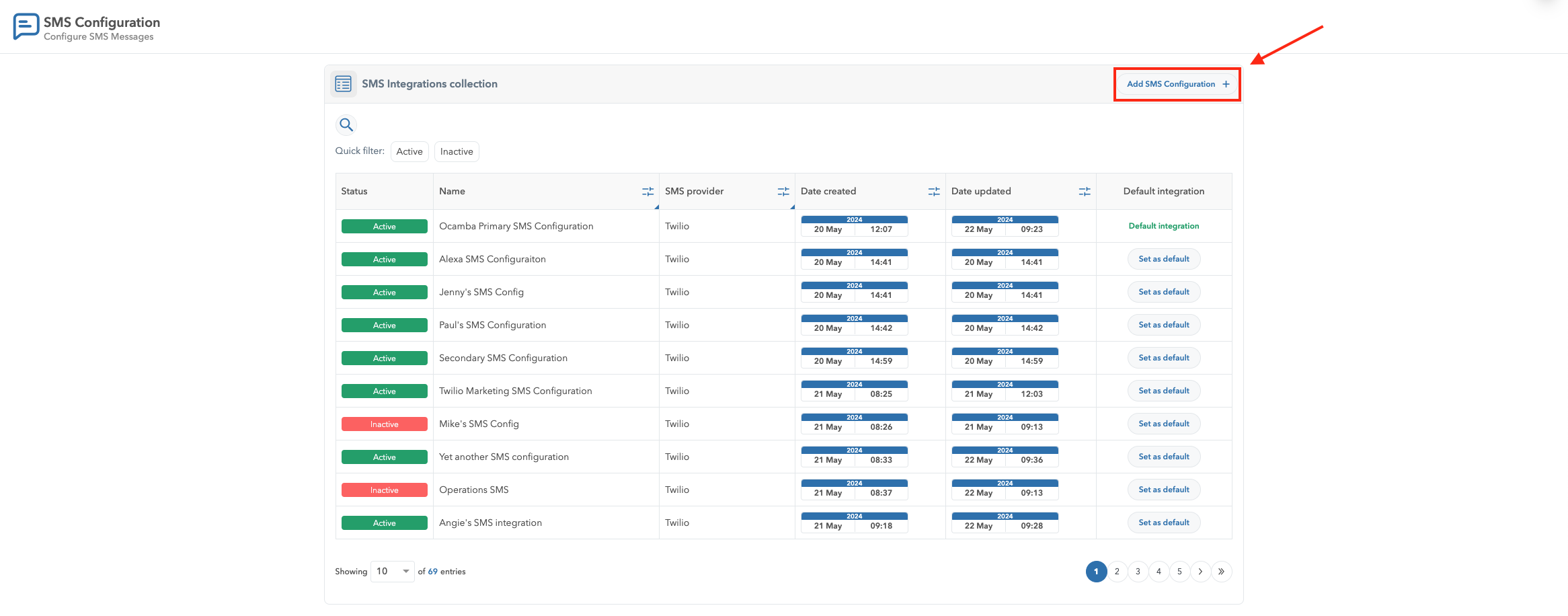
Add New SMS Configuration Located in the Top Right Corner of SMS Configurations Screen
- Fill in the configuration details, by entering the configuration name in the Name field, and toggle the status to be active, then select the SMS provider, in this case Twilio.
Step 2. Specify the Twilio Authorization Details
Once you have clicked on the Twilio as provider, the system will require Twilio Account SID as well as Twilio Auth Token to be provided and validated.
Enter your SMS provider’s Account SID and Auth Token details. Both Account SID and Auth Token are located on your Twilio dashboard.
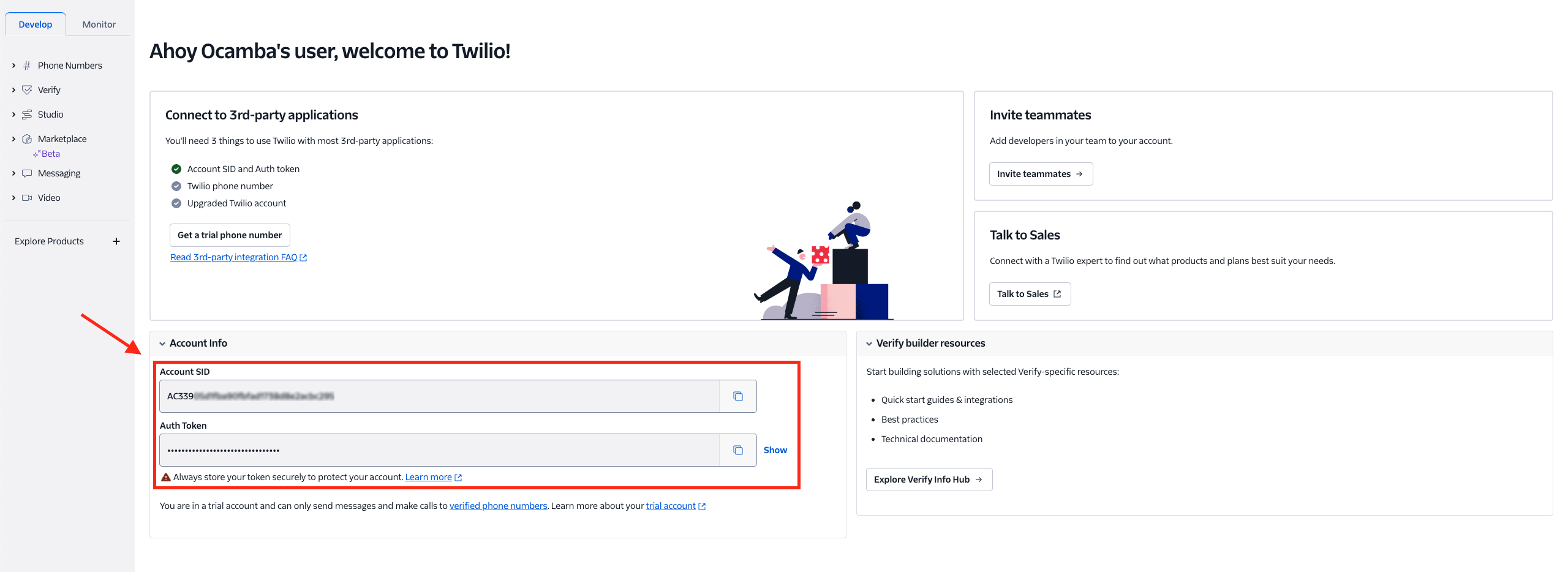
Twilio Dashboard Account SID & Auth Token Location
Ensure the SMS provider account has enough credit to send messages.
Click on the Validate button in the bottom right corner to authenticate the configuration.
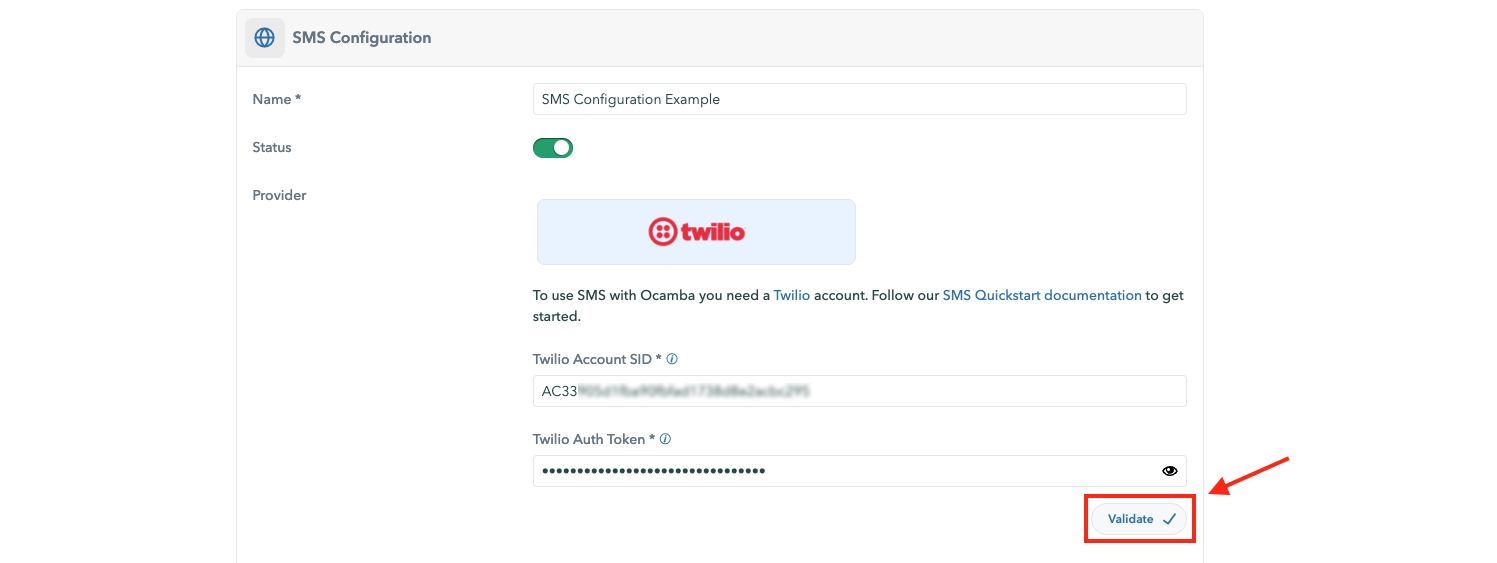
SMS Configuration Validate Button Location
After successful authentication, select the default number provided by the SMS provider.
Choose the phone country code and specify the phone number to send a test SMS.
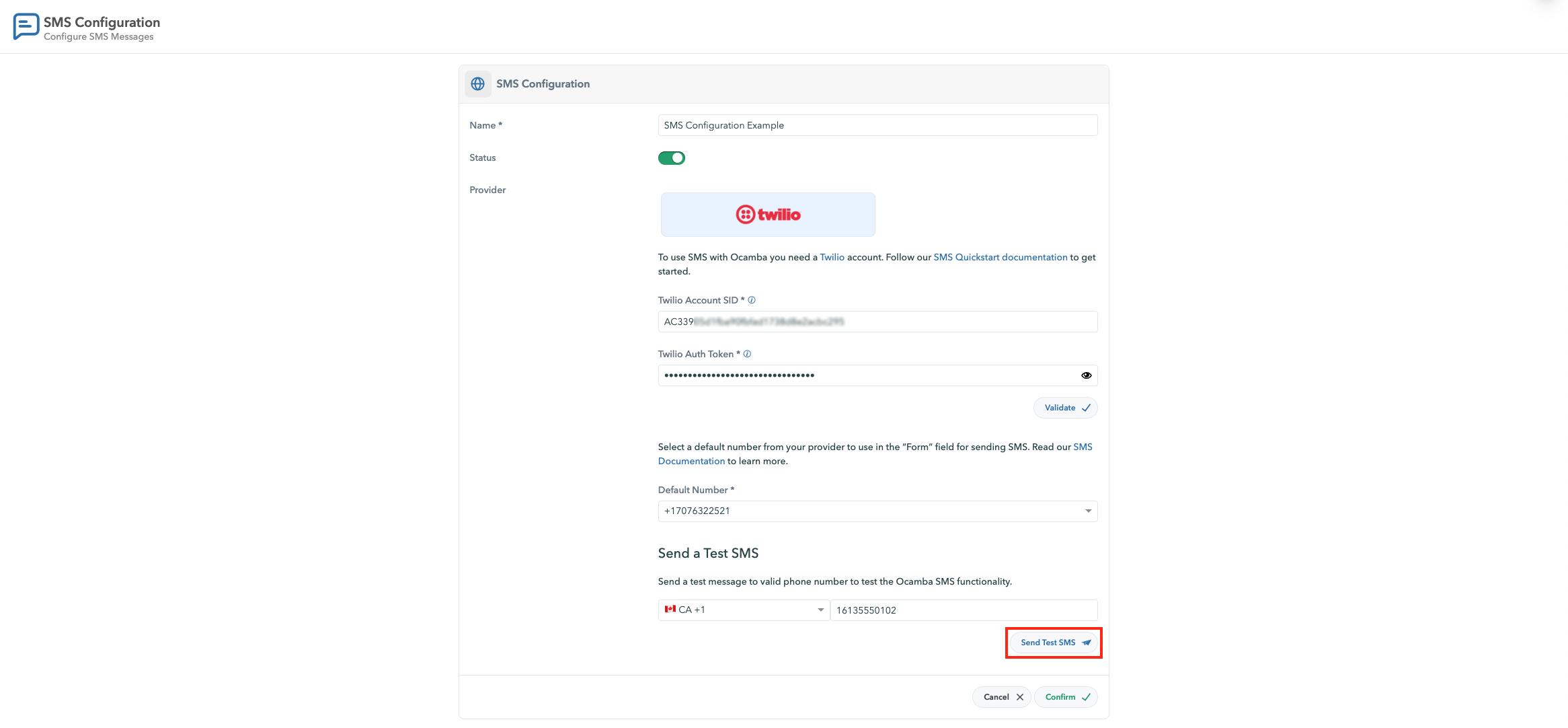
Send Test SMS Option Location
- Upon successful receipt of the test SMS, complete the configuration by clicking the Confirm button in the bottom right corner.
Step 3. Review or Edit SMS Configurations
- All successfully created SMS configurations are listed under Hood > Hood Settings > SMS.
- Click on any existing SMS configuration to remove or edit its details.
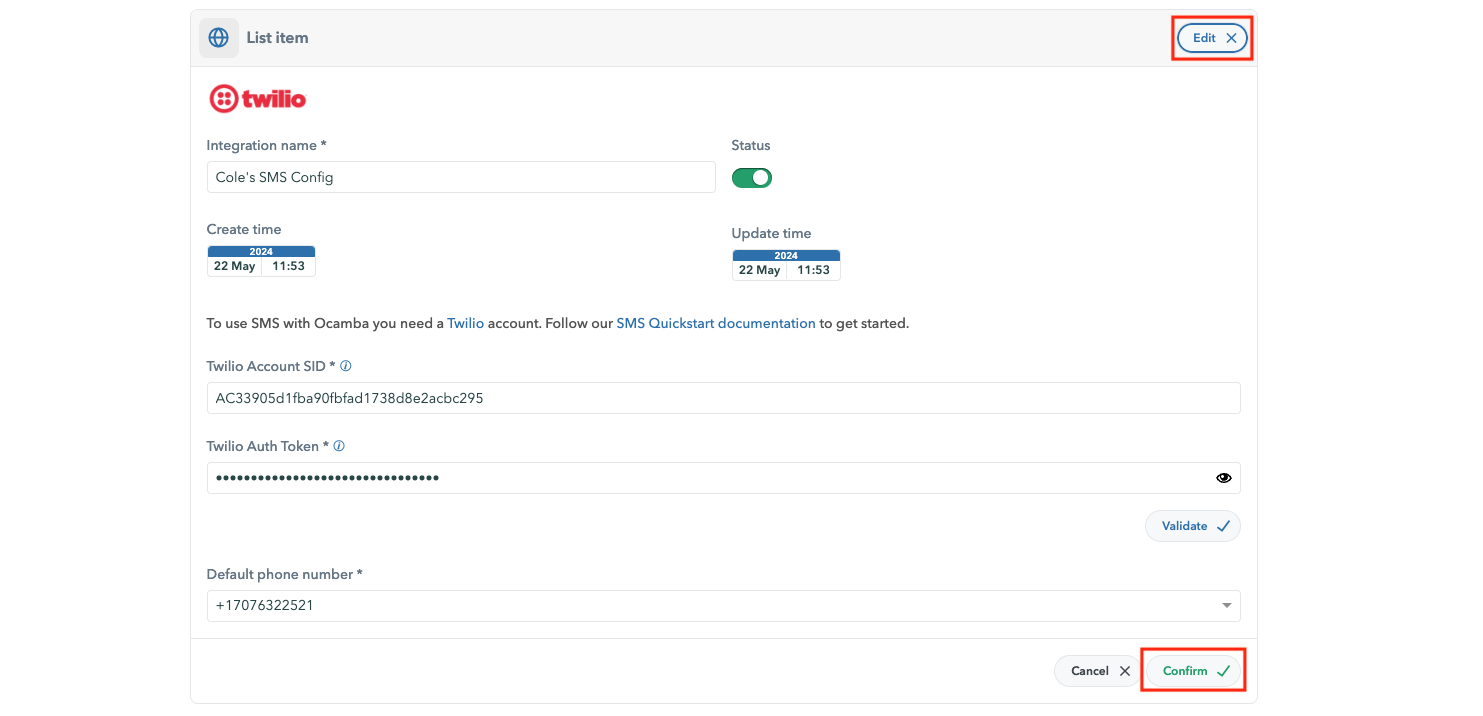
SMS Configuration Editing Options
