Audience Segments
The Audience Segments section allows you to segment users based on various criteria, such as country, region, language, OS, browser, tags, user data, user age, and groups.
Segments allow customized interaction with users based on different targeting criteria.
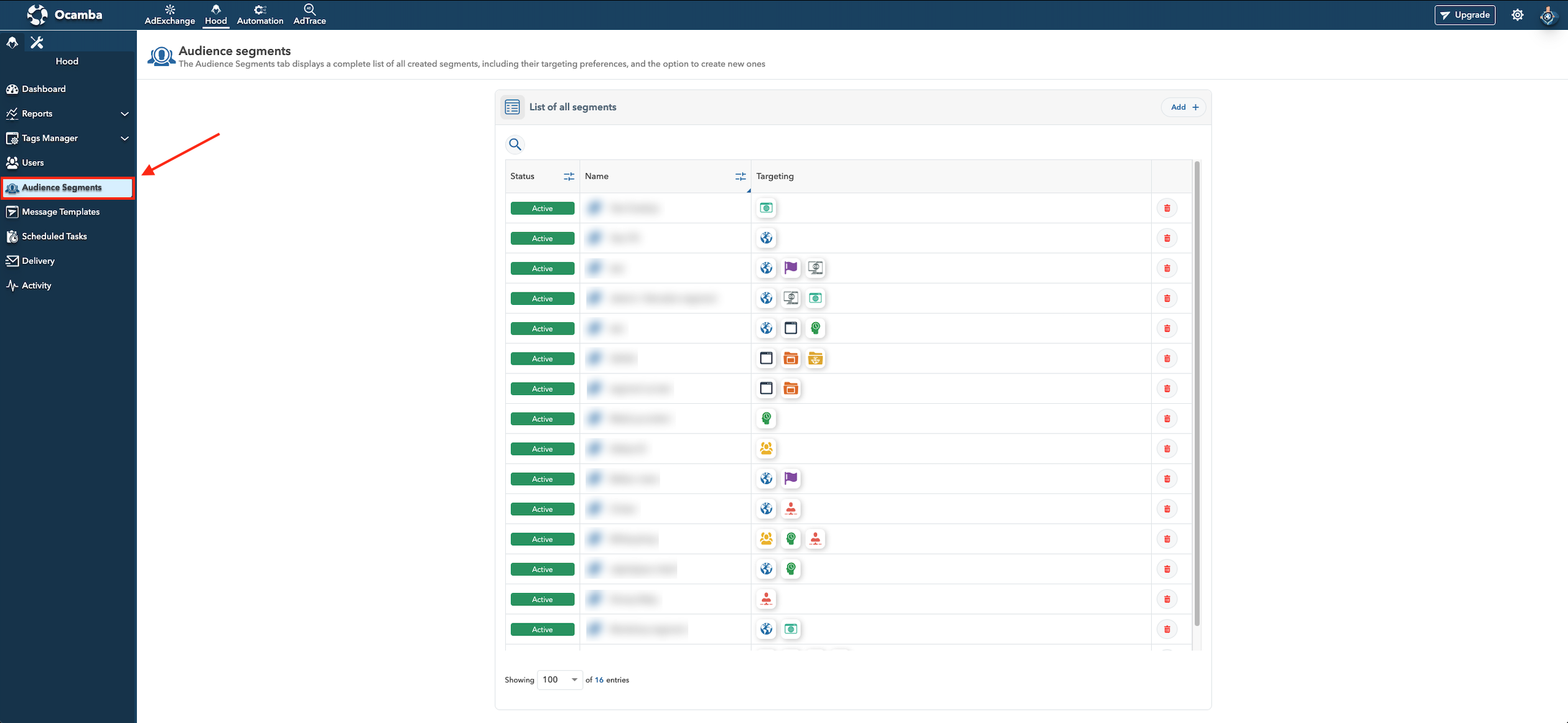
Audience Segments Tab and View Location
Overview and Management
The Audience segments tab displays:
Segment’s status: Active or Inactive
Segment’s name
Targeting criteria
To delete a segment, click on the Bin icon next to it.
To search segments by name, click on the Search icon on the left, above the segments table.
Creating Segments
A segment of an audience refers to a subgroup within a larger audience that shares specific criteria, such as characteristics, behaviors, or attributes.
To create an audience segment, click the Add button in the top right corner.
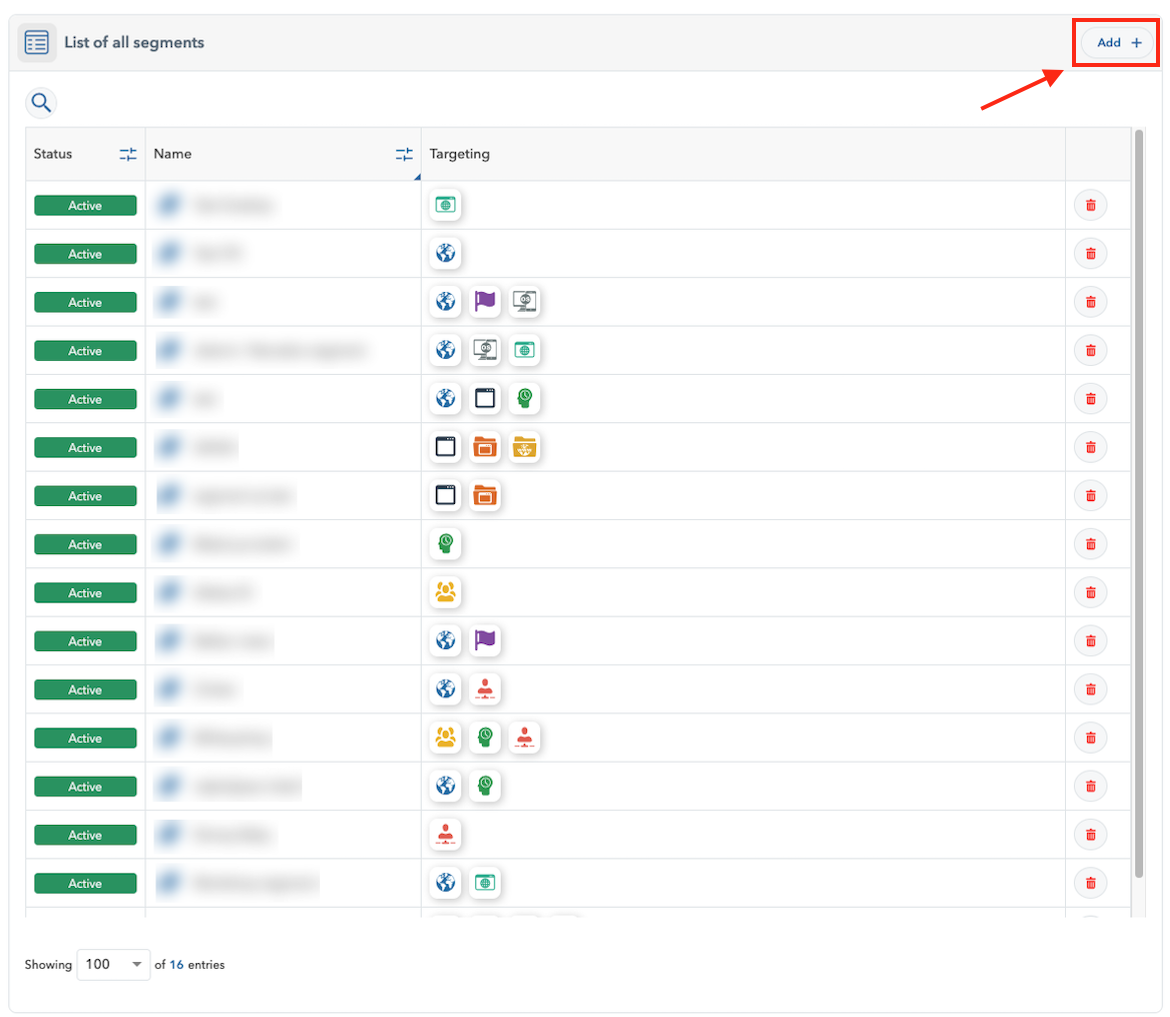
Add New Audiance Segment Option Location
To create a new audience segment, add the following sections:
Segment Name: Provide a name for the new segment.
Targeting > Add New Filter: Target users utilizing filters such as countries, remote user ID, regions, languages, OS, browsers, accounts, applications, tags, tag groups, application groups, user ID, user age, and user data. You can define targeting criteria by using IS or IS NOT parameters.
Toggle Segment Status: Change the segment’s status by toggling the button from Active to Inactive and vice versa.
Editing Segments
Segments are dynamic and can be modified at any time.
Click on the segment that you want to change.
In the top right corner, click on the Edit button.
Implement edits.
Click the Confirm button.

Audience Filters
Filters are values used to describe and target a user. Ocamba automatically collect properties from user devices:
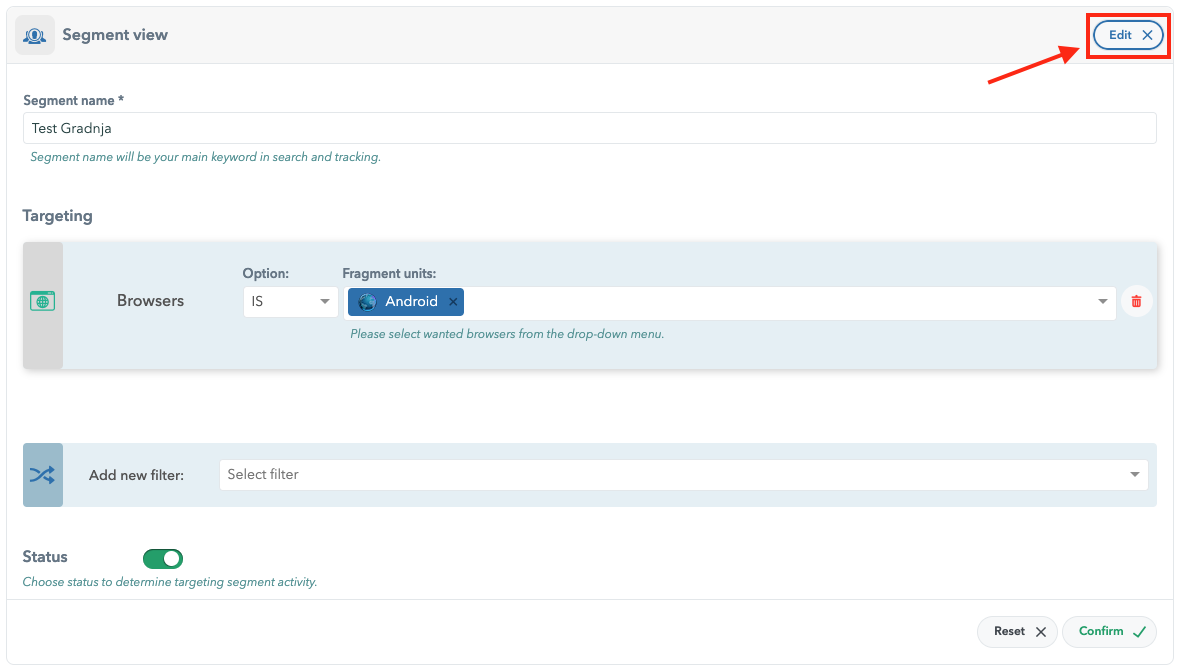
Audience Segment Edit Button Location
Country: Based on the user’s IP address.
Example: USA, France, Spain, etc.
Remote User ID: A unique user ID provided by a third party.
Region: Based on the user’s IP address.
Example: Kansas, Kyoto, Tuscany, etc.
- Language: The language setting of the device OS.
Example: English, Spanish, French etc.
- OS: Based on the operating system and OS version.
Example: Android - Upside Down Cake (14.0), iOS (17.0), etc.
- Browser: Based on the browser.
Example: Chrome, Firefox, Safari, Edge, etc.
Accounts: Targets accounts created on Ocamba.
Applications: Targets by app. You need to input application’s domains manually.
Tags: Indicates the app from which the user came.
Tag Group: Targets a group of tags.
Application Group: Targets a group of apps.
User: By user ID.
User Age: Based on the date and time of user’s subscription.

- User Data: Based on custom values for users.
Example: name=Alexander, nickname=Alex, clicker=true

Note: A search feature for custom user data has been included, making it faster and easier to search for specific information within the custom data fields.
The filters have parameters like IS and IS NOT to specify a condition or filtering data.
IS is a parameter is used to filter data that matches a specific criterion.
IS NOT is used to exclude specific data.
