Hood Reports
The Reports section offers insights into your visitor and subscriber behavior, and push notifications campaigns performance.
It presents data in a tabular format, and it allows you to tailor the statistics to your business needs and preferences.
The Reports section consists of 2 main tabs: Designer and Saved Reports.
Designer
Creating Custom Reports
The Designer tab allows you to tailor statistics to your specific requirements, choose the statistics time frame, and export reports in .csv format.
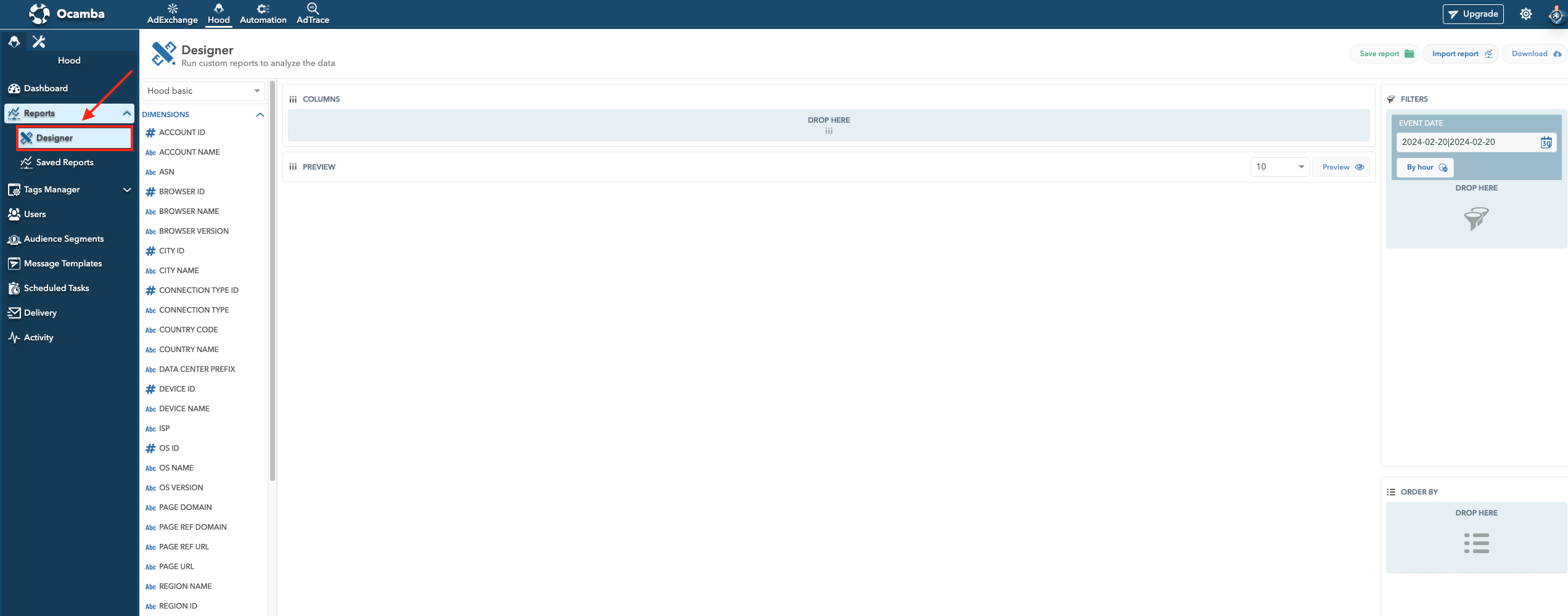
Hood Reports Tab Location
To create a tabular display:
Select Dimensions and Measures: Drag and drop the desired data into the Drop here field.
Customize Columns: Reorder columns to your preferences within the Drop field.
Filter and Sort: Filter and sort selected data using Dimensions and Measures in the Filters and Order By fields located on the right sidebar of the Designer dashboard.
Here’s an example of a designer tabular report.
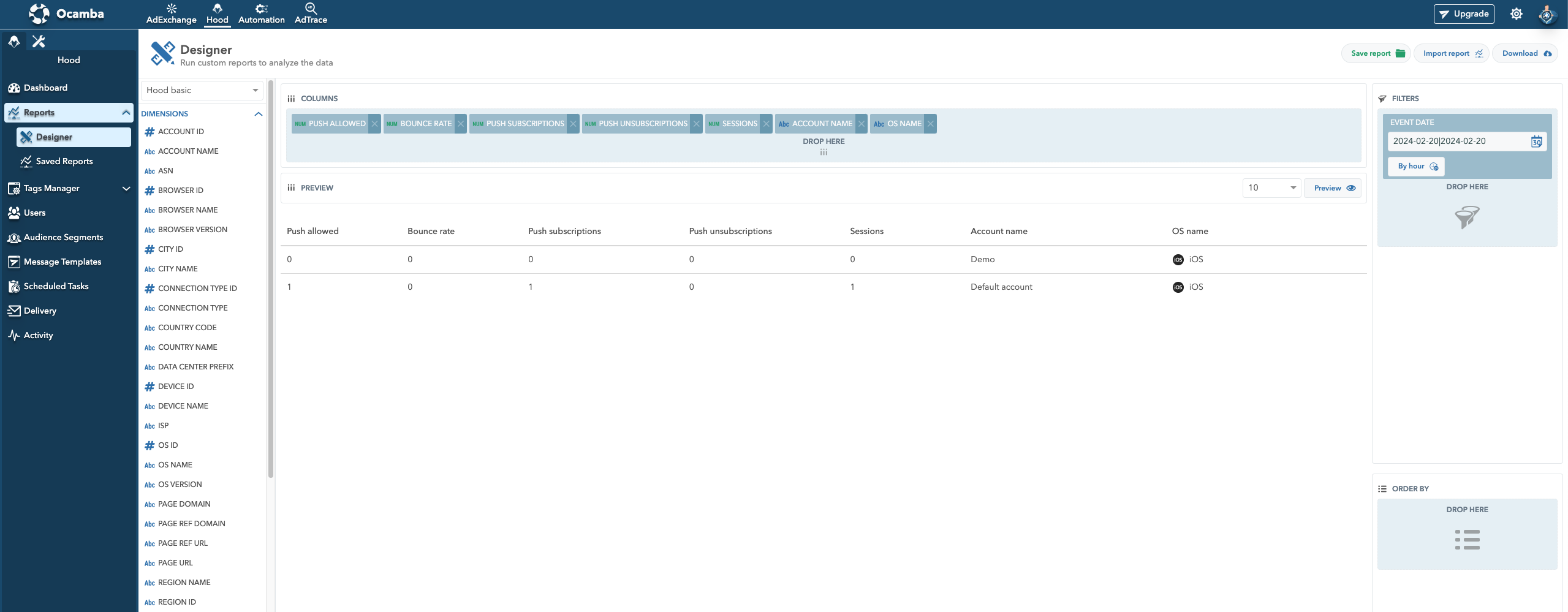
Hood Reports Tabular Report Example
Preview and Export: Click Preview and select Flat Table to open the table with the selected data. Export the report using the Download button in the top right corner.
Here’s an example of what a designer report looks like when downloaded in .csv format:

Simple Hood Report CSV Format Example
The following tables provide detailed explanations about all available dimensions and measures that can be used to design Hood reports.
Hood Basic Dimensions List
| Account id | Account identifier generated on Ocamba platform. |
|---|---|
| Account name | Account name created on Ocamba platform. |
| ASN | The Autonomous System Number. |
| Browser id | The identifier of the browser. |
| Browser name | The name of the browser. |
| Browser version | The major version of the browser. |
| City id | The GeoName identifier of the city. |
| City name | The name of the city. When you drag this dimension in the filter field you can see the information about the city, region and country code. |
| Connection type id | The id of connection. |
| Connection type | The type of connection. |
| Country code | The code of the geographical country. |
| Country name | The name of the geographical country. |
| Data center prefix | The prefix of Data Center. |
| Device id | The identifier of the device. |
| Device name | The name of the device. |
| ISP | Internet Service Provider. |
| OS id | The identifier of the operating system. |
| OS name | The name of the operating system. |
| OS version | The major version of the operating system. |
| Page domain | The domain of the page URL. Example: test.com |
| Page ref domain | The domain of the page referrer URL. Example: demo.com |
| Page ref URL | The page referer full URL. Example: demo.com/politics |
| Page URL | The full page URL. Example: test.com/sport |
| Region name | The name of the region. When you drag this dimension in the filter field you can see the information about the region and country code. |
| Region id | The region id generated on Ocamba platform. |
| SDK version | The version of SDK. |
| Server Traffic id | The Server Traffic id generated on Ocamba platform. |
| Server Traffic name | The name of the traffic which can be None, Data Center, VPN, Bot, Web Scraper, Fake Crawler and Web Proxy. |
| Event date | The day of the event. |
| Tag id | Unique tag identifier generated on Ocamba platform. You can filter Tag ID from the drop-down menu, with the in/not in option, to determine whether or not the specific tag id will be included in your search. |
| Tag name | Tag name created on Ocamba platform. |
| Timezone | Timezone of the user. |
| Traffic source type name | The traffic sources that are driving visitors to your website. |
| User language | The language of the user. |
| UTM campaign | Urchin Tracking Module campaign, used to identify a strategic campaign. |
| UTM content | Urchin Tracking Module content, used to differentiate ads or links that point to the same URL. |
| UTM medium | Urchin Tracking Module medium, used to identify a medium. |
| UTM source | Urchin Tracking Module source, used to identify a search engine, social media, newsletter name or another source. |
| UTM term | Urchin Tracking Module term, used to note the keywords for the ad. |
Hood Basic Measures List
| Measures | Description |
|---|---|
| Bounce rate | Bounce rate is the percentage of visitors that leave a webpage without taking action, such as clicking on a link, filling out a form, or making a purchase. This measure indicates the percentage of site visits that are single-page sessions. |
| Errors | An error describes an issue that arises unexpectedly. This measure indicates the total number of errors. |
| New users | Are those who identify themselves for the first time on the web page. This measure indicates the total number of new users. |
| Page depth | The number of pages visited by users during a session. This measure indicates the ratio of page views per session. |
| Pageviews | This measure indicates the total number of page views. |
| Push allowed CT | The rate of push allowed to push prompt. |
| Push allowed thu PC | The rate of clicks to woken ups with percentage. |
| Push clicks | The total number of push clicks. |
| Push CTR | The rate of clicks to wokenups. |
| Push promp | It’s the first message that appears to all visitors on your website where they can allow or deny receiving further web push messages from you. So this is a pop-up message that gives the subscription option. This measure indicates the total number of windows display a dialog box to prompt the user for inputs. |
| Push subscription | The total number of push subscriptions. |
| Push unsubscriptions | The total number of push unsubscriptions. |
| Push user growth | Growth scale of the user base that represents a ratio between push subscribed and unsubscribed users. A ratio can be negative since there is a possibility that there are more unsubscribed users than subscribed in a particular time range. |
| Push wokenups | The total number of received push notifications. |
| Sessions per user | Sessions per User counts the average number of sessions indicated by each user or visitor to your website/application. This measure shows the ratio of sessions per user. |
| Sessions | A session is a period of time when a user interacts with an app. This measure indicates the total number of sessions. |
| Users | Users are every visitor that comes to your web application. This measure indicates the total number of users. |
| Views per user | This measure indicates the ratio of page views per user. |
Hood Push Stats Dimensions List
| Dimensions | Description |
|---|---|
| App name | Hood application name created on Ocamba platform. |
| App type | The type of apps which can be web, android and iOS. |
| ASN | The Autonomous System Number. |
| Browser id | The identifier of the browser. |
| Browser name | The name of the browser. |
| City id | The GeoName identifier of the city. |
| City name | The name of the city. |
| Country code | The code of the geographical country. |
| Country name | The name of the geographical country. |
| Lang code | The code of the user language. |
| Lang name | The name of the user language. |
| OS id | The identifier of the operating system. |
| OS name | The name of the operating system. |
| Region name | The name of the region. |
| Region id | The GeoName ID of the region. |
| Tag id | Tag id created on Ocamba platform. You can filter Tag ID from the drop-down menu, with the in/not in option, to determine whether or not the specific tag id will be included in your search. |
| Tag name | Tag name created on Ocamba platform. |
| UTM campaign | Urchin Tracking Module campaign, used to identify a strategic campaign. |
| UTM content | Urchin Tracking Module content, used to differentiate ads or links that point to the same URL. |
| UTM medium | Urchin Tracking Module medium, used to identify a medium. |
| UTM source | The utm_source of user subscription. |
| UTM term | Urchin Tracking Module term, used to note the keywords for the ad. |
Hood Push Stats Measures List
| Measures | Description |
|---|---|
| Active | Total number of active users. |
| Push subscriptions | Total number of subscriptions. |
| Push unsubscription | Total number of unsubscriptions. |
Hood Push Delivery Dimensions List
| Dimensions | Description |
|---|---|
| Automation ID | The identifier of the automation. |
| Automation Name | The name of the automation. |
| Browser id | The identifier of the browser. |
| Browser name | The name of the browser. |
| City id | The GeoName identifier of the city. |
| City name | The name of the city. |
| Country code | The code of the geographical country. |
| Country name | The name of the geographical country. |
| Delivery date | The task execution date. |
| OS id | The identifier of the operating system. |
| OS name | The name of the operating system. |
| Region name | The name of the region. |
| Region id | The GeoName ID of the region. |
| Tag id | Unique tag identifier generated on Ocamba platform. You can filter Tag ID from the drop-down menu, with the in/not in option, to determine whether or not the specific tag id will be included in your search. |
| Tag name | Tag name created on Ocamba platform. |
| Task id | Unique task identifier generated on Ocamba platform. |
| Task name | The task name. |
| User age | The range user age. |
| User age by hour | The range user age by hour. |
| Zone id | The identifier of the zone |
| Zone name | The name of the zone. |
Hood Push Delivery Measures List
| Measures | Description |
|---|---|
| Click | The total number of valid clicks. |
| Conversion | The total number of conversions. |
| Push CTD | The rate of clicks to delivered. |
| Delivered Ad | The total number of delivered ads. |
| Delivery Rate | The rate of wokenup to total users. |
| Failed | The total number of users failed to receive ads. |
| Impression | The total number of impressions. |
| Income | The total income. |
| Push CTR | The rate of clicks to wokenups. |
| Push Unsubscriptions | The total number of push unsubscriptions. |
| Spam click | The total number of spam clicks. |
| Total click | The total number of clicks, including spam clicks. |
| Total user | The total number of users. |
| Wokenup | The total number of wokenup users. |
Hood Provider Error Dimensions List
| Dimensions | Description |
|---|---|
| App name | Hood application name created on Ocamba platform. |
| Browser id | The identifier of the browser. |
| Browser name | The name of the browser. |
| Country code | The code of the geographical country. |
| Country name | The name of the geographical country. |
| Device id | The identifier of the device. |
| Device name | The name of the device. |
| Error code | An error describes an issue that arises unexpectedly. This measure indicates the code of the error. |
| OS id | The identifier of the operating system. |
| OS name | The name of the operating system. |
| Push task ID | Unique push task identifier generated on Ocamba platform. |
| Push task name | The push task name. |
| Push type | The name of the push type. |
| Event date | The day of the event. |
| Status code | HTTP response status codes. |
| Tag id | Unique tag identifier generated on Ocamba platform. You can filter Tag ID from the drop-down menu, with the in/not in option, to determine whether or not the specific tag id will be included in your search. |
| Tag name | Tag name created on Ocamba platform. |
| User age | The range user age. |
| Zone id | The identifier of the zone |
| Zone name | The name of the zone. |
Hood Provider Error Measures List
| Measures | Description |
|---|---|
| Requests | The total number of requests. |
| Retry count | The total number of retry count. |
| Total duration | The total number of total duration. |
Hood Push Click Dimensions List
| Dimensions | Description |
|---|---|
| App type | Hood application name created on Ocamba platform. |
| ASN | The Autonomous System Number. |
| Browser id | The identifier of the browser. |
| Browser name | The name of the browser. |
| Browser version | The version of the browser. |
| City id | The GeoName identifier of the city. |
| City name | The name of the city. |
| Click date | The date of click occurrence. |
| Country code | The code of the geographical country. |
| Country name | The name of the geographical country. |
| Delivery date | The task execution date. |
| Lang code | The code of the user language. |
| Lang name | The name of the user language. |
| OS id | The identifier of the operating system. |
| OS name | The name of the operating system. |
| OS version | The version of the operating system. |
| Page domain | The domain of the page URL. Example: test.com |
| Region name | The name of the region. |
| Region id | The GeoName ID of the region. |
| Tag id | Unique tag identifier generated on Ocamba platform. You can filter Tag ID from the drop-down menu, with the in/not in option, to determine whether or not the specific tag id will be included in your search. |
| Tag name | Tag name created on Ocamba platform. |
| Task id | Unique task identifier generated on Ocamba platform. |
| Task name | The task name. |
| Timezone | Timezone of the user. |
| User age | The range user age. |
| User id | The identifier of the user. |
| UTM source | Urchin Tracking Module source, used to identify a search engine, social media, newsletter name or another source. |
Saving and Managing Reports
To save changes made to a specific report click Save.
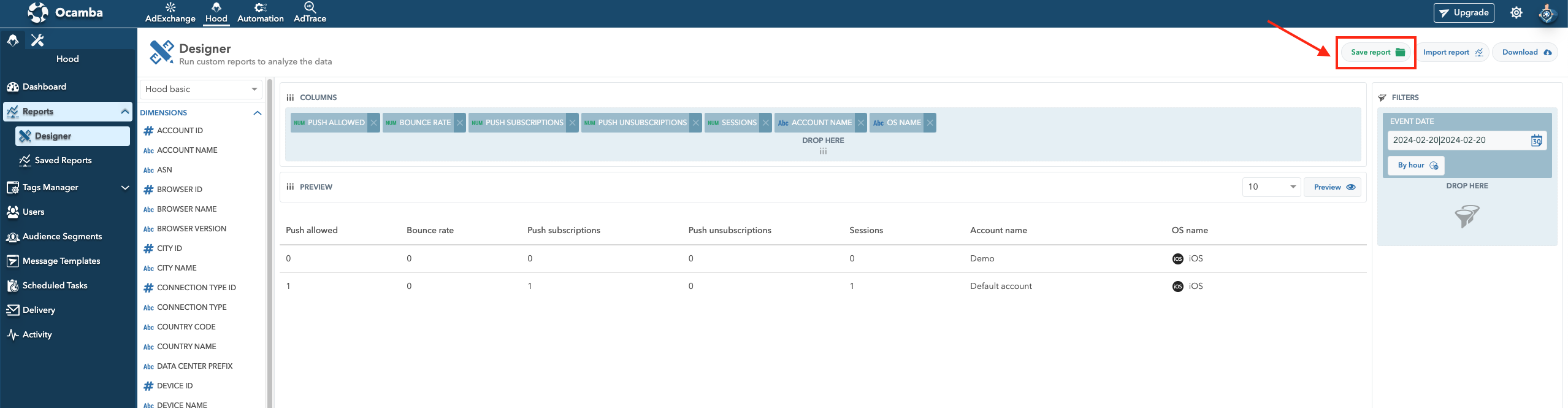
Hood Report Save Option Location
To save a new report, click Save as.
Enter Report Name (required), and Report Description (optional).
Pick how many rows you want to display per page using the Table Rows per Page option (e.g., 10, 20, 50, 100, 250, 500, or 1000 rows).
Click Confirm to save your preferences.

Hood Report Save Changes Button Location
All saved reports can be found in the Saved reports tab in the left sidebar, under Reports > Saved Reports < User defined.
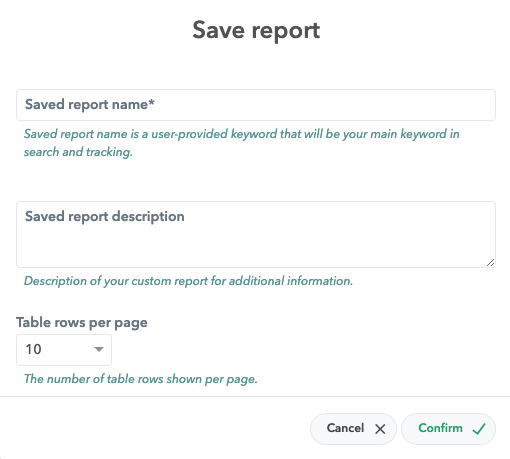
Hood Report Save Report Options Window
Click on the Import report button to import an existing report and edit it. You can save the changes to the edited report or save it as a new report.
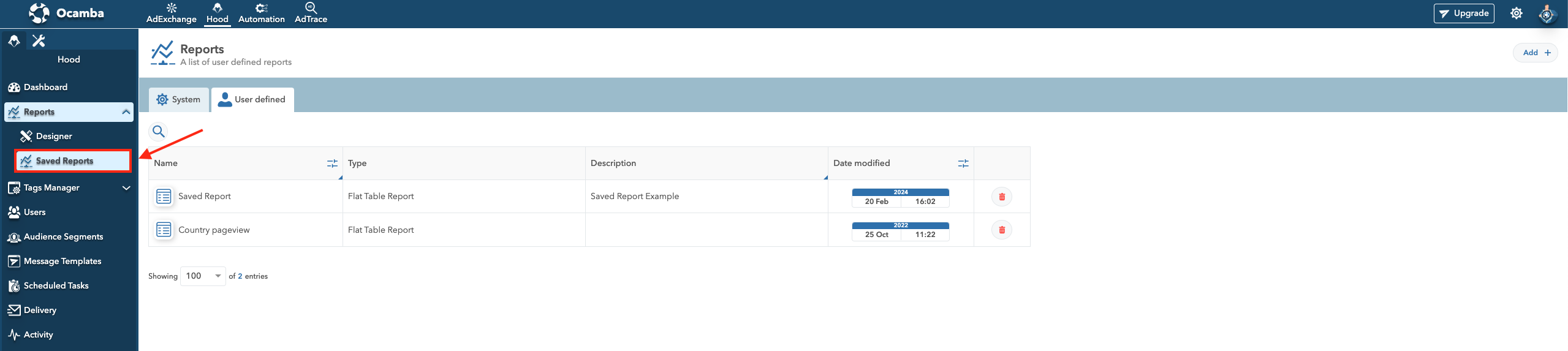
Hood Reports Saved Reports Location
Saved Reports
Within the Saved Reports tab you can find your reports segmented into two tabs,System (predefined in Hood) and User Defined (custom reports).
System reports
These reports cannot be customize and are system predefined.
System Reports display:
Click: Offers tabular overview using metrics such as Click Date, Country Name, Browser Name, User ID, Task ID, and more.
Basic: Provides graphical and tabular overview with metrics such as Push Wokenup, Push Click, Push CTR, and more. You can order them by event date or time.

Hood Reports Import Report Option Location
User Defined Reports
User Defined Reports displayed reports that you created through the Designer feature.
Use the Search option to easily search specific reports within User Defined Reports.
You can delete User Defined Reports by clicking on the Bin icon next on it.
Click on the Add button to create new report.
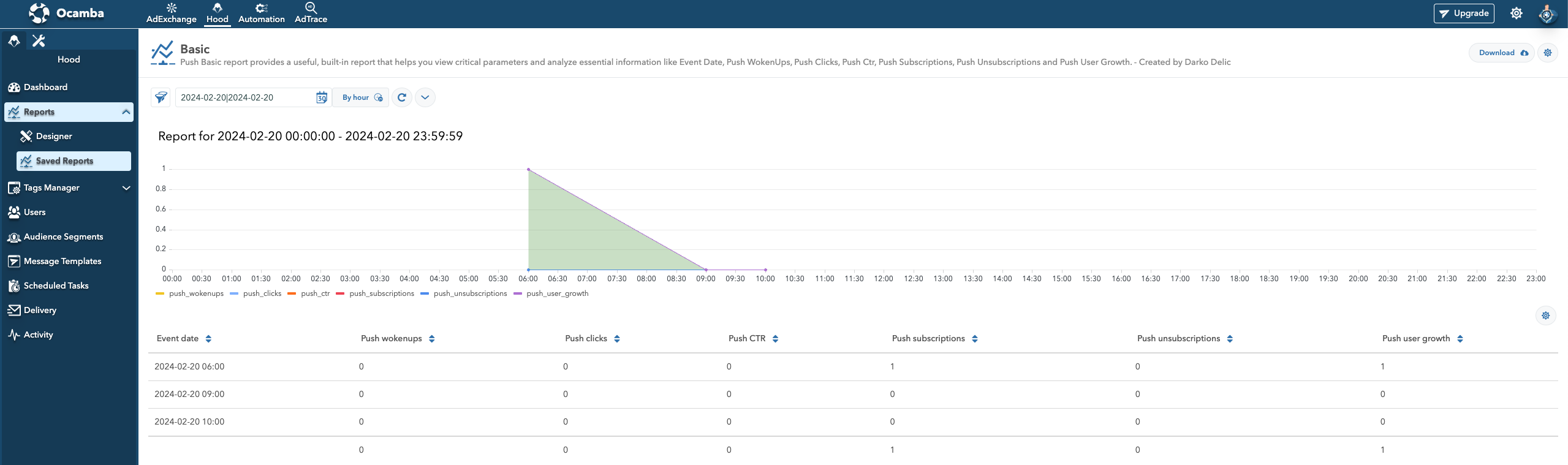
Hood Report Basic Saved Report Example
To edit a User defined report, click on its name. Then, click on the Settings icon in the top right corner. You will get the following options:

Hood Reports Search & Remove Options Location
Refresh Data: Click to refresh report data.
Edit Reports: Click to edit a report.
Delete Reports: Click to delete a user defined report.
