Custom Properties
Custom properties let you define additional text attributes and neatly tie them to specific profiles allowing you to highlight the details most relevant to your business. These fields extend the default profile schema so you can personalize targeting, segmentation, and reporting.
To access Custom Properties, navigate to Audience > Custom Properties.
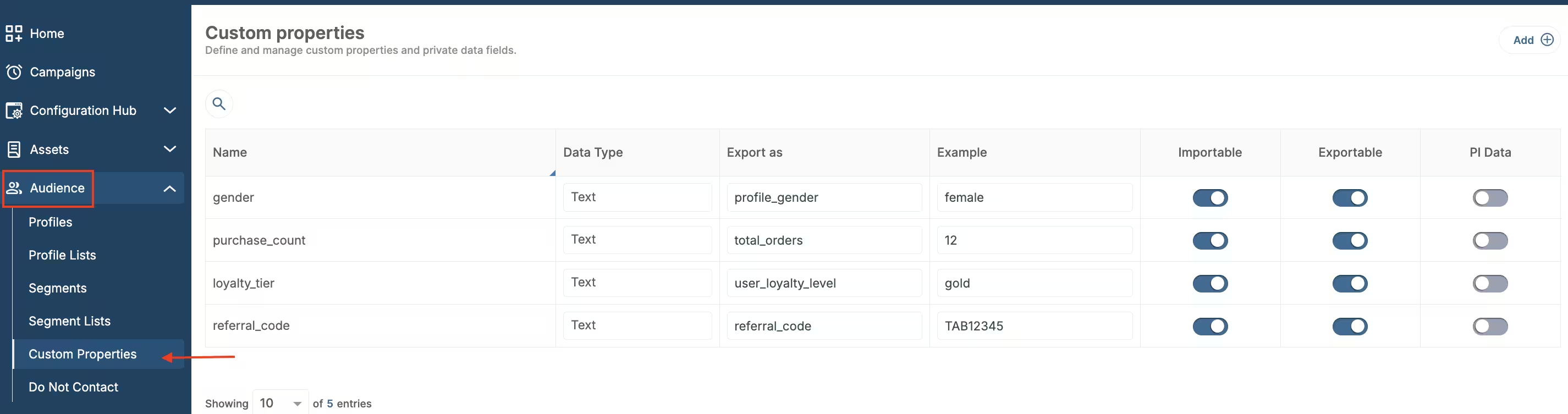
Custom Properties location
Example: Rank e-commerce shoppers
Imagine tagging every visitor with status labels such as Frequent buyer, First-time shopper, or Browsed only. Custom properties store those profile-level tags, letting you quickly rank customers, trigger targeted campaigns, or generate reports that compare buyers versus non-buyers.
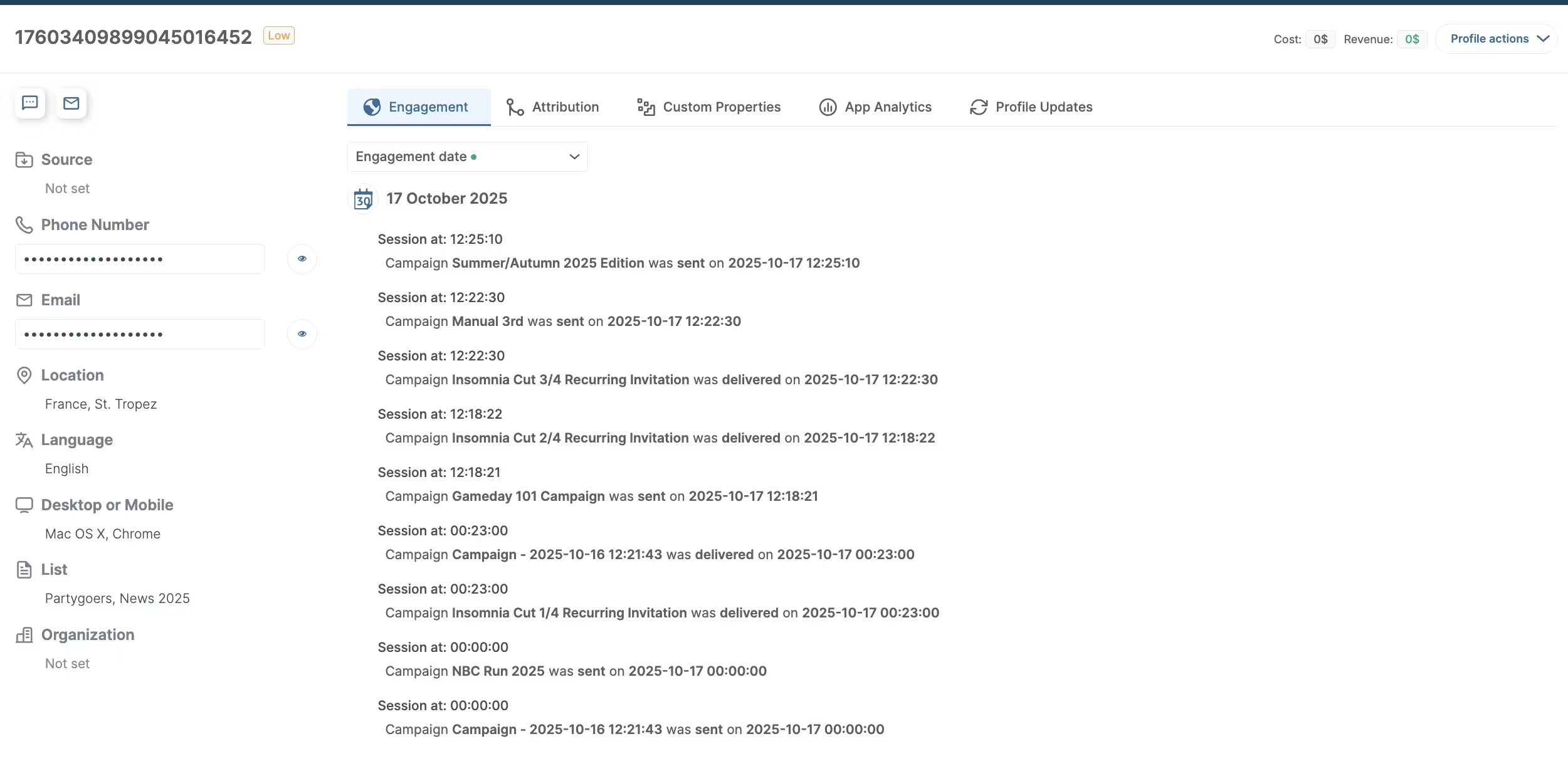
Profile view enriched with text attributes
Targeting ideas powered by custom properties
- VIP win-back – Track spend with a
VIP tierfield and build a segment that alerts sales whenever a top-tier profile pauses purchases for 30 days. - High-intent browsers – Capture a
Product interestproperty to route sneaker fans versus jacket explorers into distinct campaigns with matching creative. - Channel loyalty – Pair a
Preferred channelflag with consent status so each promo goes out over the channel the profile actually engages with.
For a deeper walkthrough on configuring campaign audiences with these attributes, see the campaign targeting guide.
Manage fields
The table lists every defined property with details that explain how the field is handled throughout the platform:
- Name – Display name of the property shown on profile details.
- Data type – Currently text-based entries.
- Export as – Optional alias used when exporting data.
- Importable / Exportable – Toggles that include the field in import or export jobs.
- PI data – Indicates whether the field stores personally identifiable information, which enforces stricter access controls.
When you switch the PI data toggle on, a confirmation modal appears. Large workspaces may need a few minutes for the update to propagate; smaller datasets update almost instantly.
Add a custom property
- Click Add in the top-right corner.
- Fill out the form fields (name, export alias, toggles).
- Click Confirm to save the property.
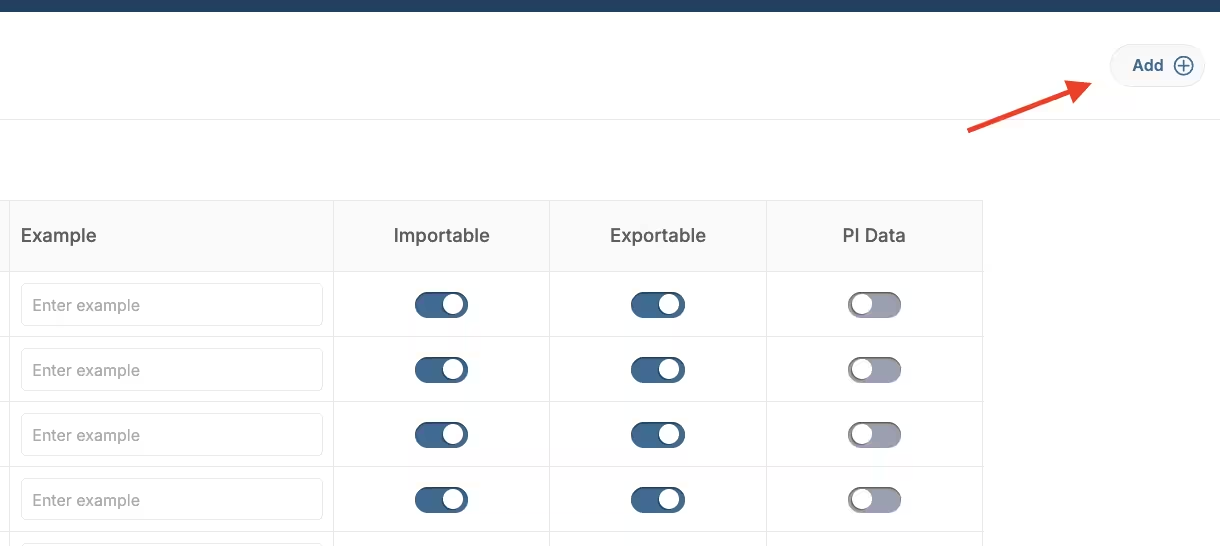
Add custom property
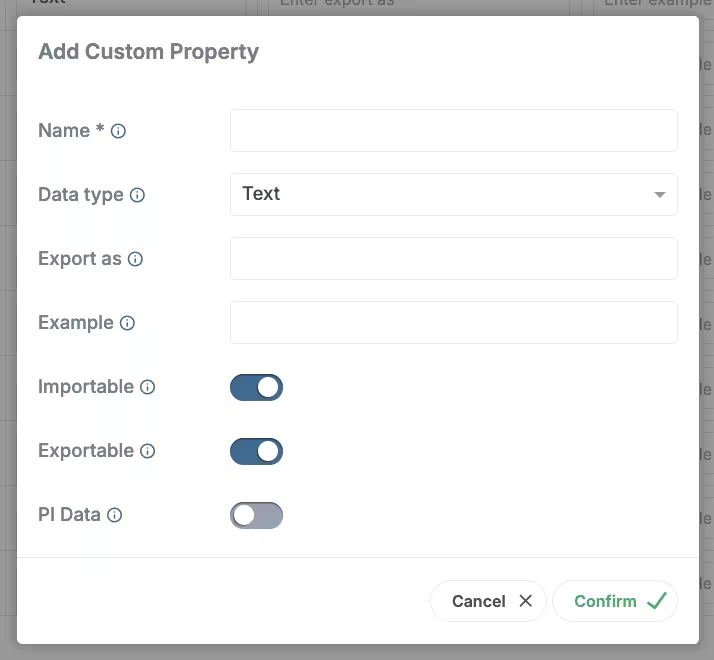
Add custom property form
Once created, the property becomes available across Profiles, Segments, imports/exports, and dynamic macros so you can store and leverage richer profile data.
