Mailgun email setup instructions
Follow these instructions to configure and send Mailgun email messages using HoodEngage.
Requirements
Before starting, ensure you have:
- A Mailgun account
- An Ocamba Account
- A domain you own and access to your DNS provider
Step 1: Create a Mailgun account
- Visit the Mailgun website and sign up for an account
- Verify your email address to activate the account
Step 2: Add your domain to Mailgun
- Log in to your Mailgun account
- Navigate to Domains and click Add new domain in the top right corner

Add new domain button location in Mailgun
- Enter your domain name and select your region
- Click Add Domain to complete the process
Step 3: Verify your domain
3.1 Get DNS records
- On the left panel, navigate to Send > Sending > Domain Settings > DNS Records
- You’ll see the required DNS records to add to your domain
3.2 Update DNS settings
- Add the TXT records to your domain’s DNS settings
- Add the MX records to your domain’s DNS settings
- In the top-right corner, click Verify DNS settings
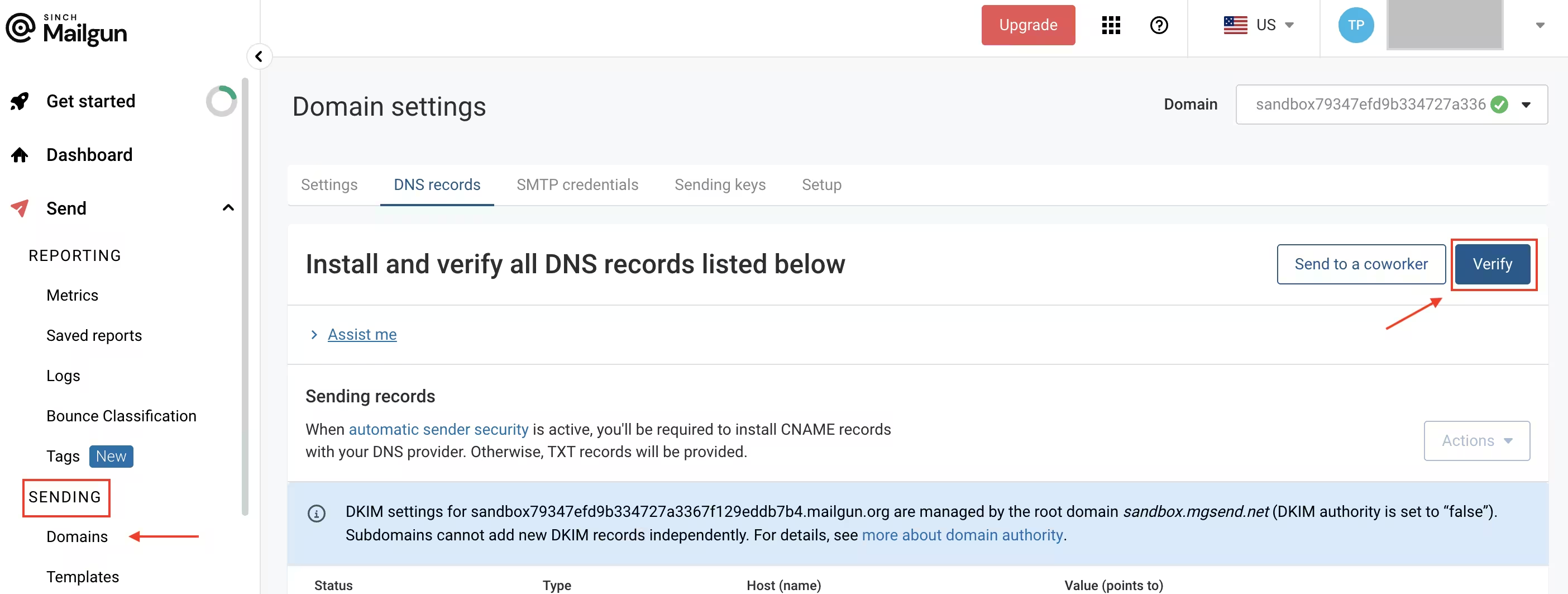
Verify DNS settings button location
Step 4: Generate API keys
- Navigate to Dashboard > API keys
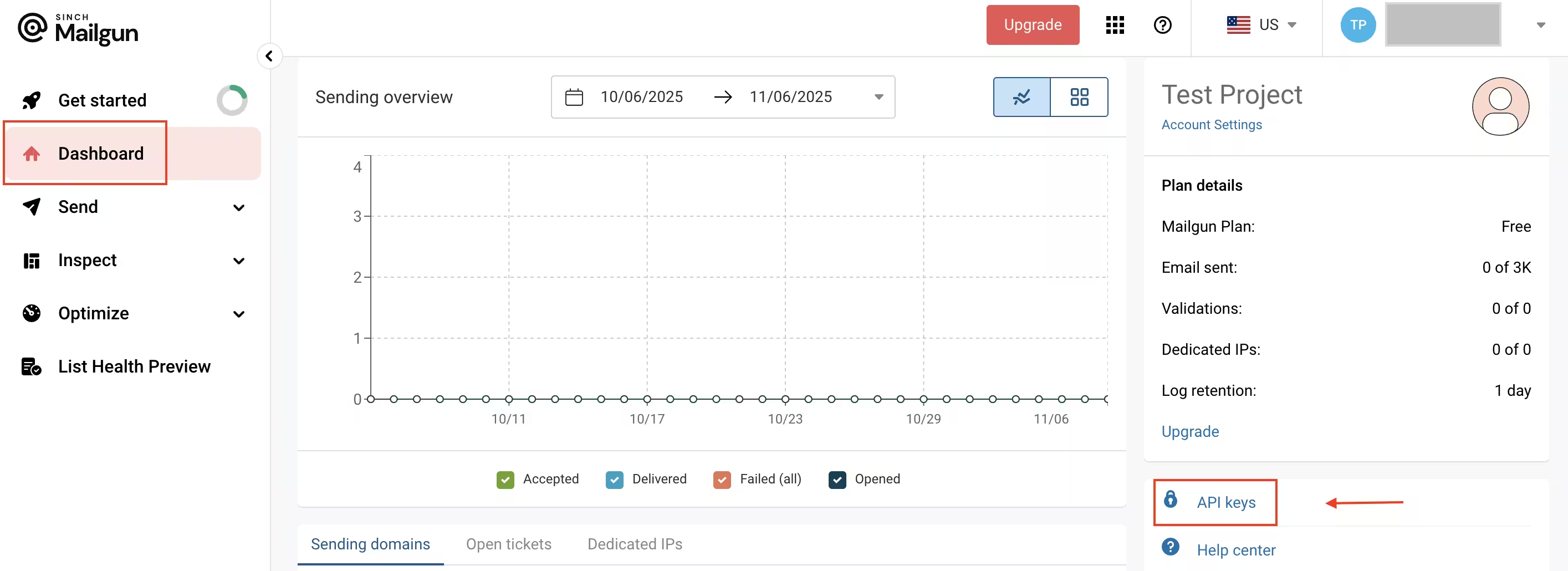
API Keys option location in Mailgun
- Here you’ll find your API keys
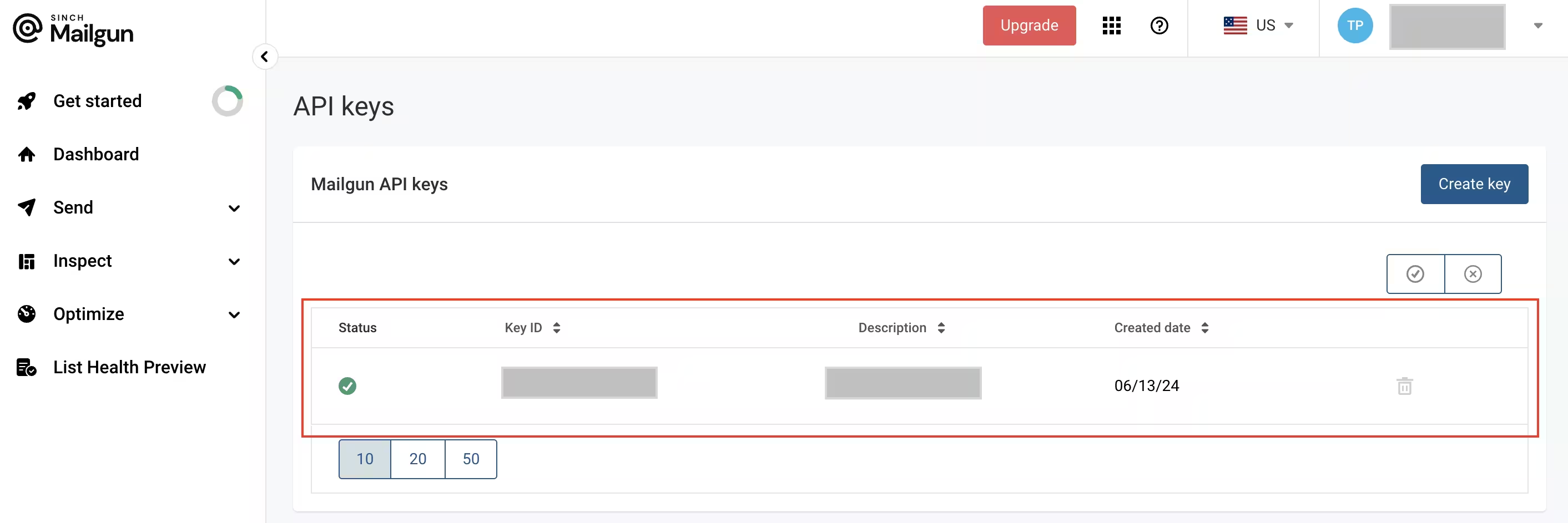
Mailgun API keys
- Copy your private API key
Step 5: Configure Mailgun in HoodEngage
5.1 Access email settings
In your HoodEngage dashboard, navigate to HoodEngage Settings > Email in the top right corner.
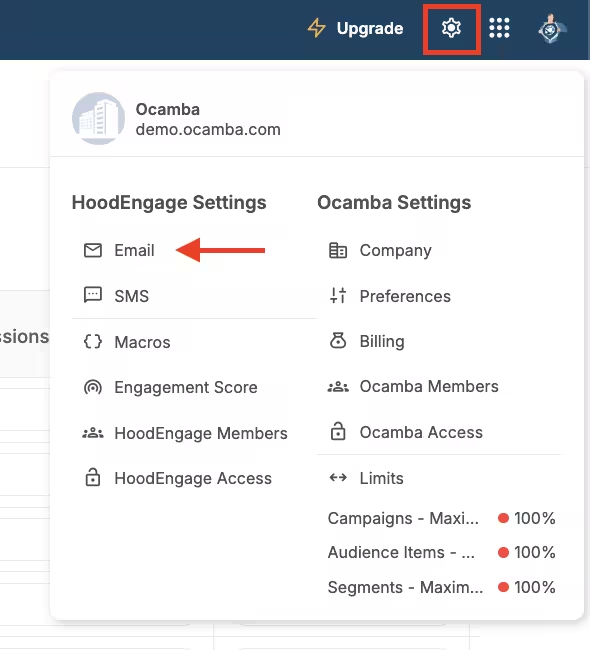
Email setup location in the navigation
Here, you can see the overview of all your email configurations.
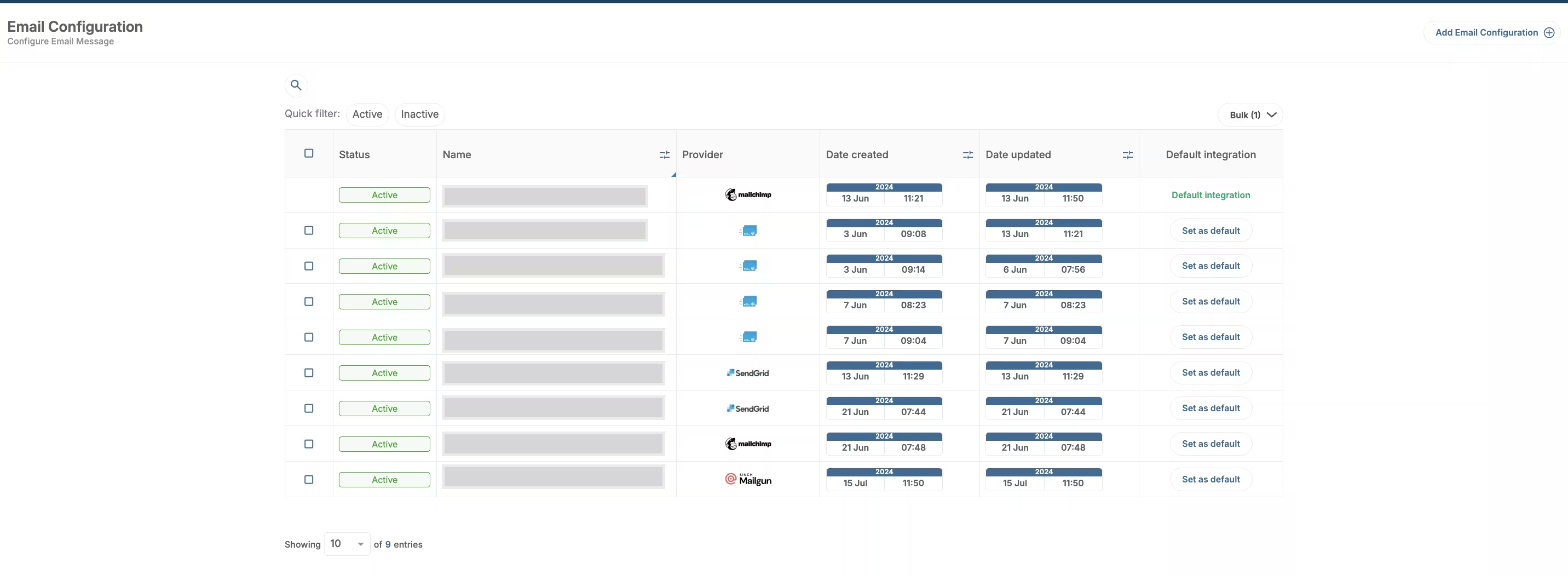
Email setup overview
5.2 Add new email configuration
- Click on the Add email configuration button in the top right corner
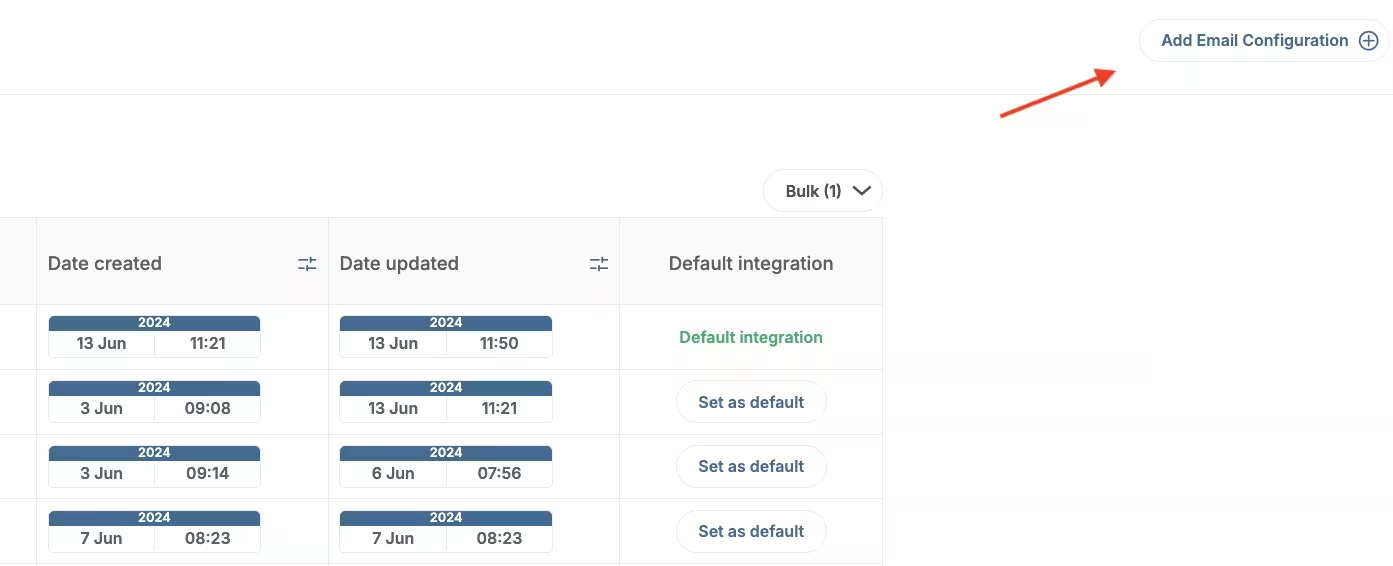
Add new email configuration
- Fill out the integration name
- Switch the toggle button to Active
- Choose Mailgun as provider
- Enter the following details:
- SMTP Domain — Your verified Mailgun domain
- API Key — Your private API key from Mailgun
- Sender Email — The email address emails will be sent from
- Sender Name — The name that will appear as the sender
- Click Validate to confirm the configuration
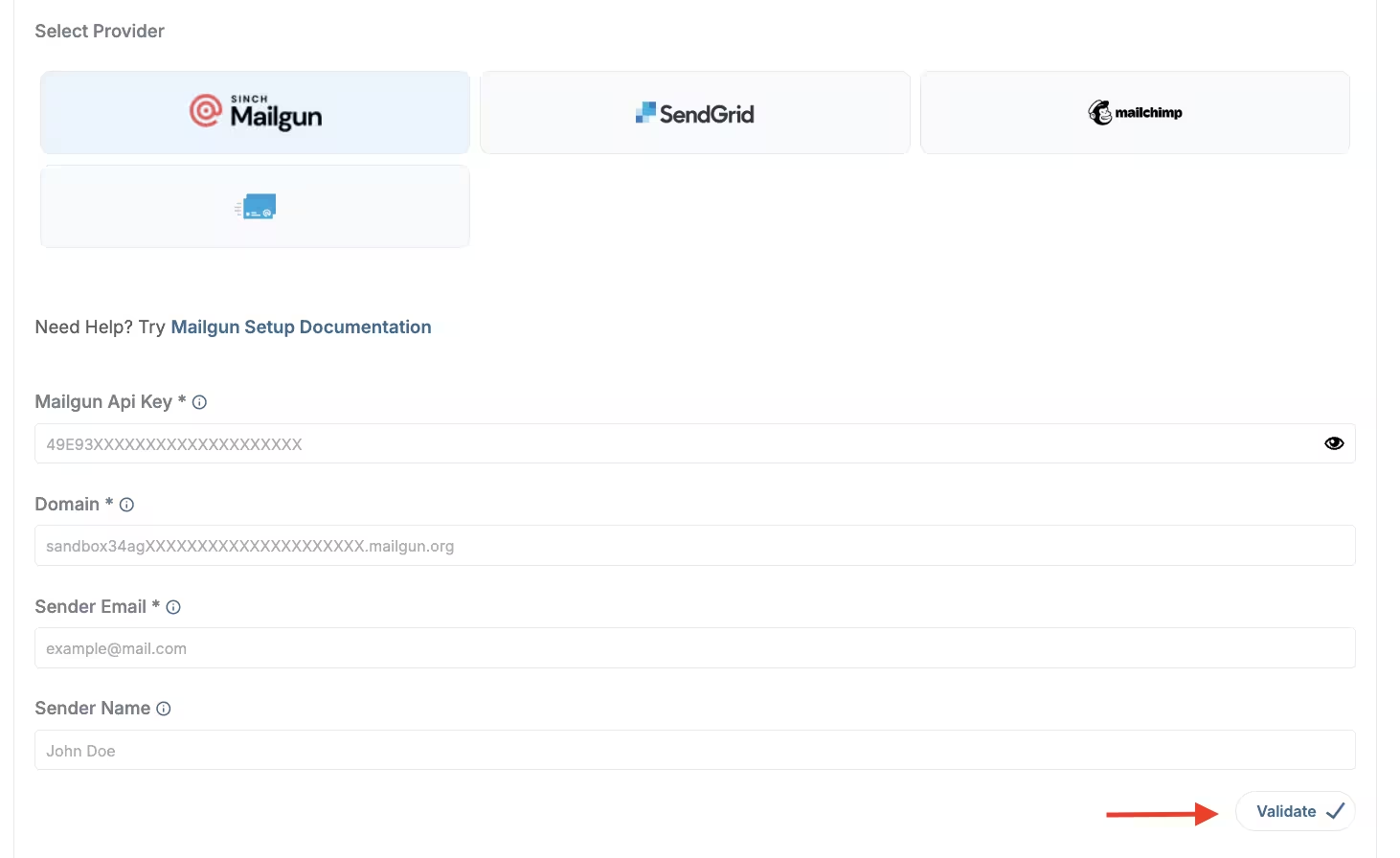
Mailgun info & the Validate button
Step 6: Send a test email
- After validation, use the test email option below the configuration
- Enter a recipient email address
- Click Send Test Email
- Verify that the test email is received at the specified email address
Step 7: Set as default (optional)
To set your Mailgun configuration as default:
- Go to the email configurations overview
- Click on the Set as default button next to your Mailgun configuration
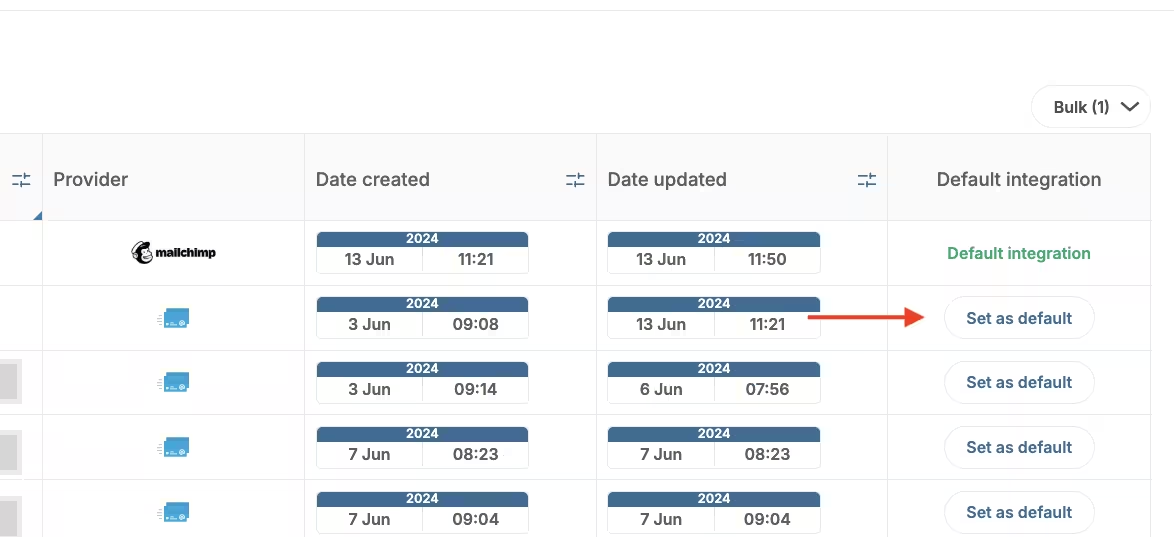
Email configuration - Set as default
Setting a configuration as default means it will appear first as an option when sending emails in Campaigns.
Step 8: Add subscribers
You can add email subscribers using several methods:
- Dashboard Upload — Upload a CSV of emails and user data or manually add emails
- Server API — Programmatically add emails server-side
- SDK Method — Add emails using our client-side SDK (recommended if using our SDKs for push or in-app messaging)
- Email Web Prompt — Use a web prompt to collect email addresses and phone numbers
Troubleshooting
API Key validation fails
Cause: The API key may be incorrect or you’re using the wrong key type.
Fix:
- Double-check you copied the private API key (not the public key)
- Ensure no extra spaces were added when copying
- Generate a new API key if needed
Domain not verified
Cause: DNS records haven’t propagated yet or are incorrect.
Fix:
- Wait a few hours for DNS propagation
- Verify you added all required TXT and MX records correctly
- Use a DNS lookup tool to check if records are visible
- Click Verify DNS settings again in Mailgun
Emails not being delivered
Cause: Domain verification incomplete or sender reputation issues.
Fix:
- Ensure your domain is fully verified in Mailgun (green checkmarks)
- Check Mailgun’s logs for bounces or failures
- Verify your sender email matches your verified domain
- Check if your domain is on any blocklists
