Media library
Media library represents an inventory of all your image files.
To access Media library, navigate to Assets > Media library.
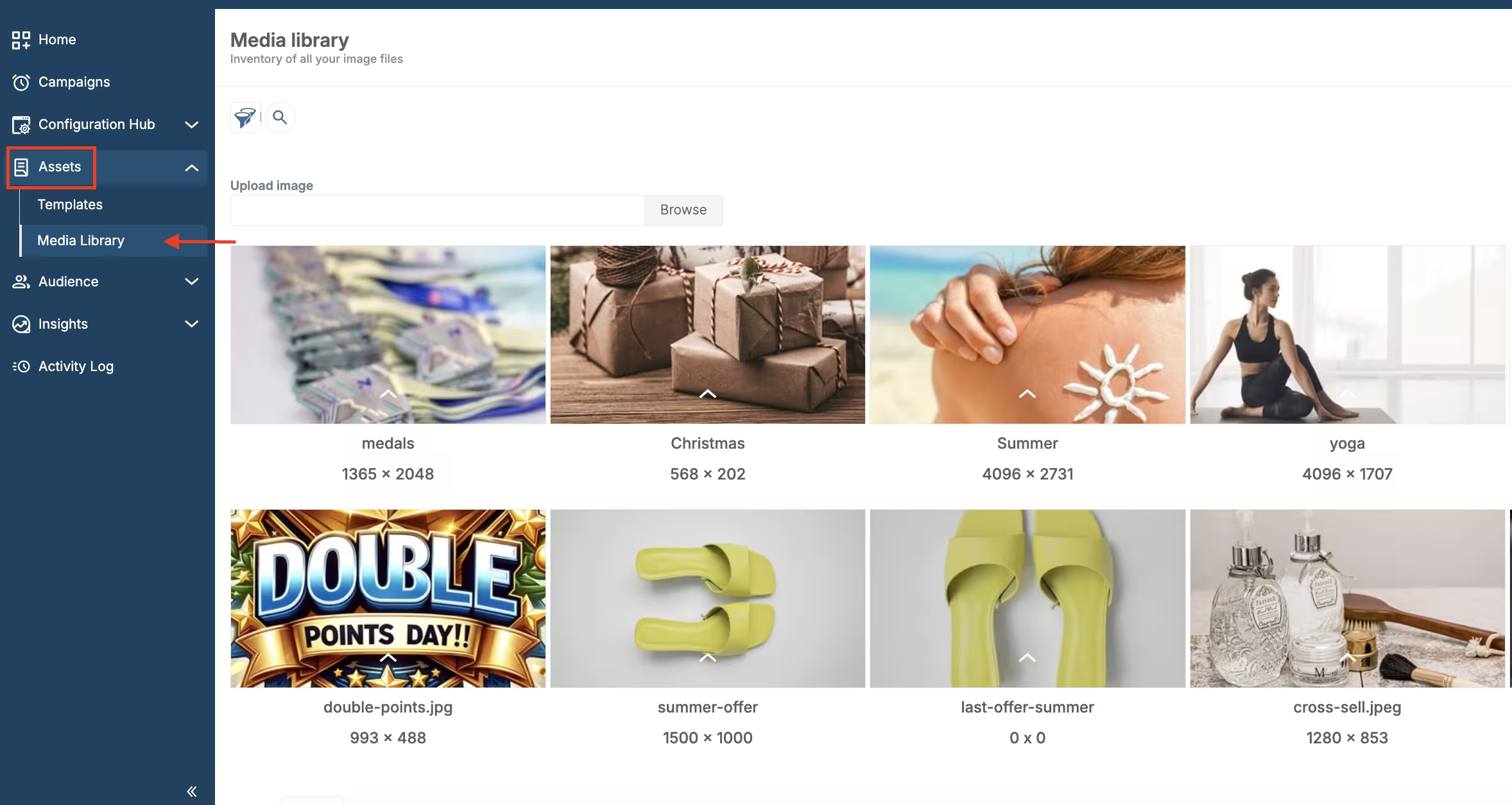
Media library location in the navigation
Here, you can:
- Filter images;
- Search images by name;
- Upload new images by clicking on the Browse button and selecting an image you want to upload.
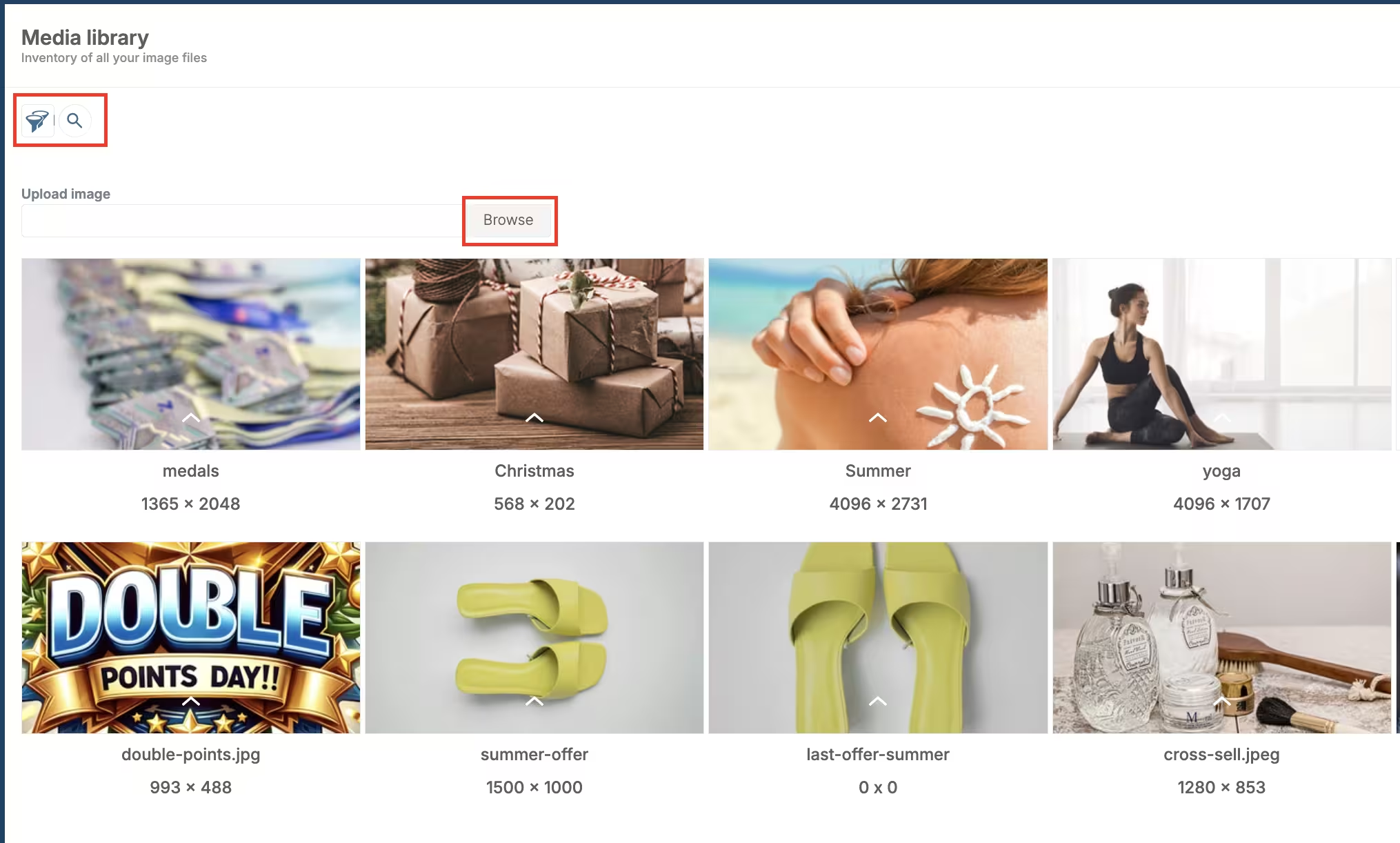
Media library actions
Click on the Filter icon to expand filtering options.
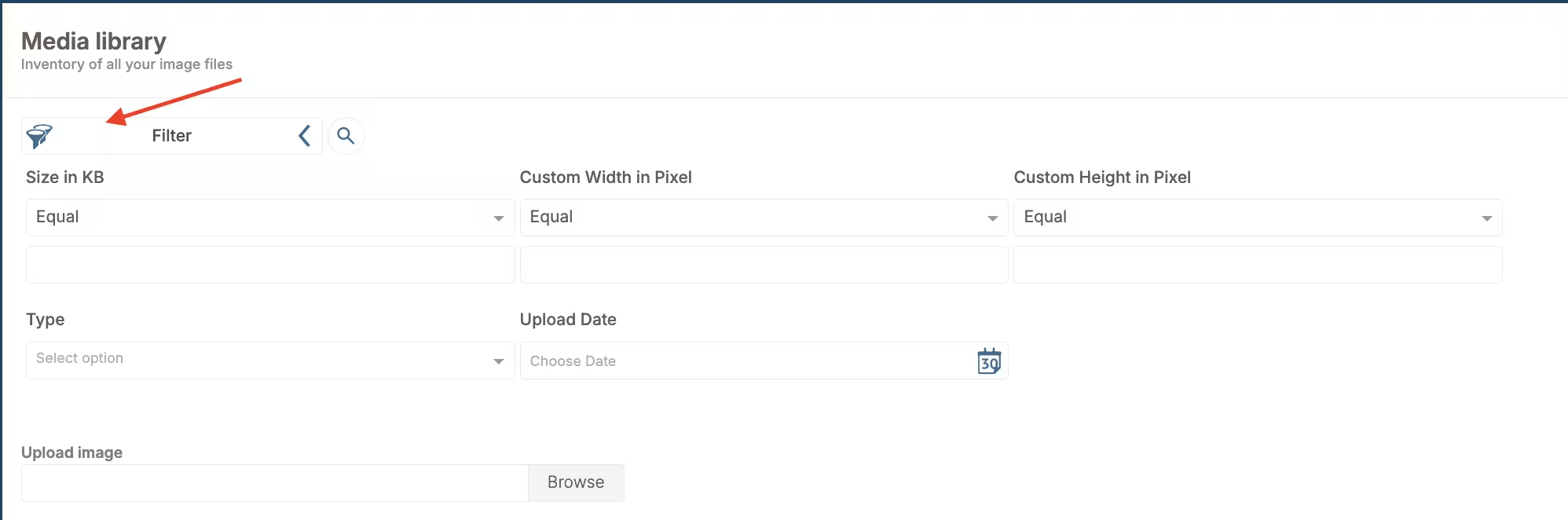
Media library filtering options
The Filtering option allows you to sort the Media library by the following parameters:
- Size in KB: Filter by: Equal, Not Equal, Less Than, Less Than or Equal, Greater Than, Greater Than or Equal.
- Custom Width in Pixel: Filter by: Equal, Not Equal, Less Than, Less Than or Equal, Greater Than, Greater Than or Equal.
- Custom Height in Pixel: Filter by: Equal, Not Equal, Less Than, Less Than or Equal, Greater Than, Greater Than or Equal.
- Type: Filter by: JPEG, PNG, GIF, X-ICON, WEBP.
- Upload date: Filter your image inventory by different time ranges using a calendar.
Once you’ve entered the desired values in the filtering fields, click Apply.
Furthermore, to delete an image, hover over it, and click on the Bin icon in the top right corner. To get an enlarged view of an image, click on the View icon right next to the Bin icon.
Click on the arrow to see the upload date and time.
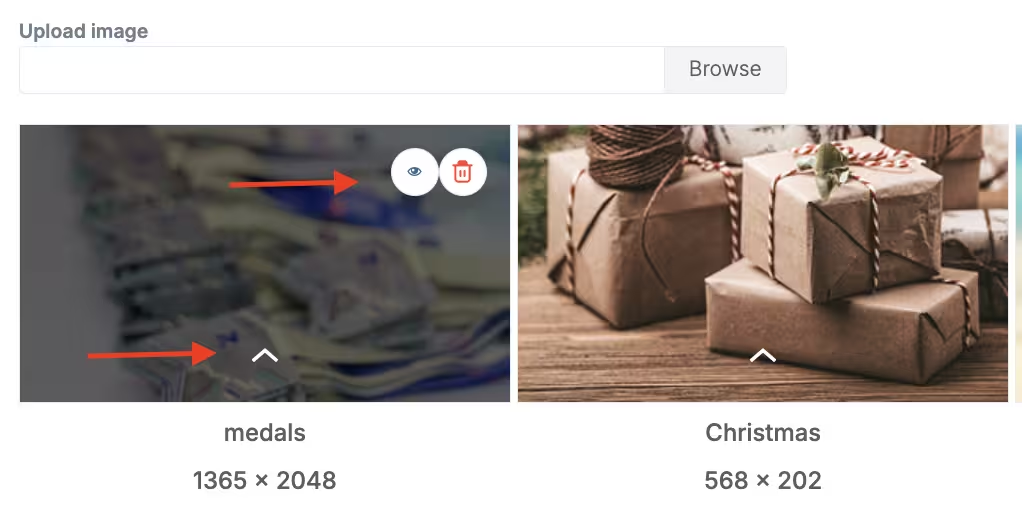
View or delete image
