Groups
The Groups section allows you to gather numerous configurations in one group. It is available only to advanced platform users, as only they can create more than one web and/or app configuration within Configuration hub.
To access Groups, navigate to Configuration hub > Groups.

Groups location in the navigation
The Groups dashboard is divided into Configuration groups and App groups. Here, you can see the overview of all configuration groups on the left, and of all app groups on the right.
To edit group’s name and label, click on the pen icon next to the group. To delete a group, click on the bin icon next to the group. This action is the same for both configuration and app groups.
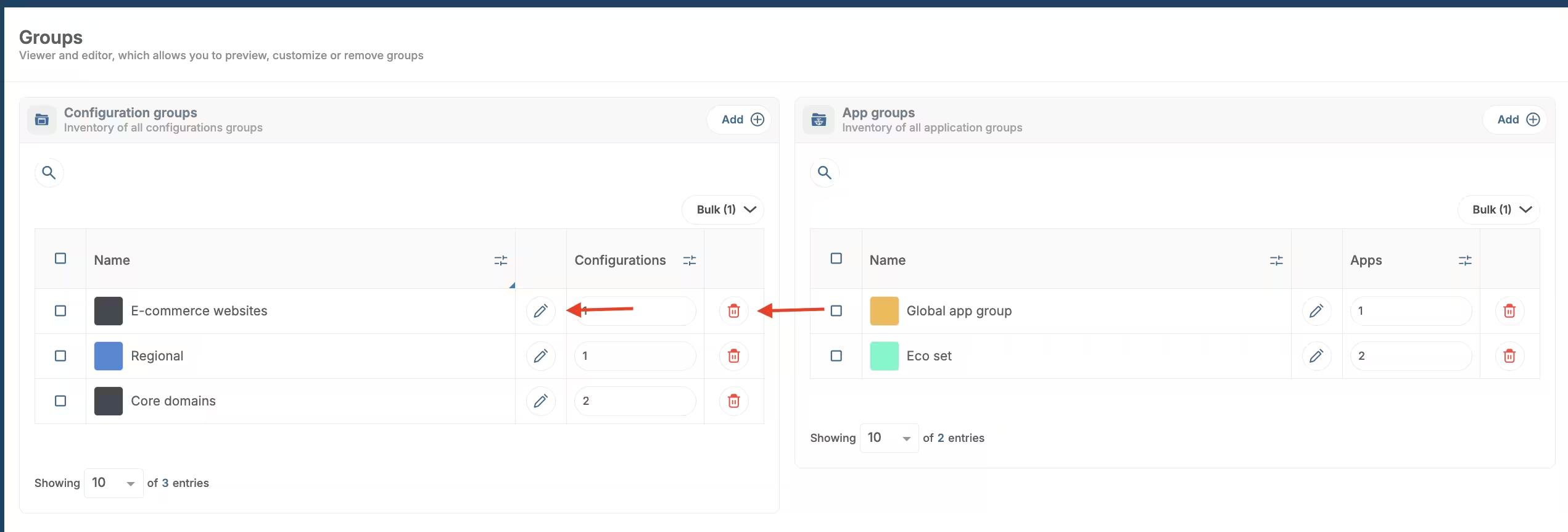
Groups options
To assign configurations to a configuration group, click on the group’s name. In the top right corner, click the Assign containers button.
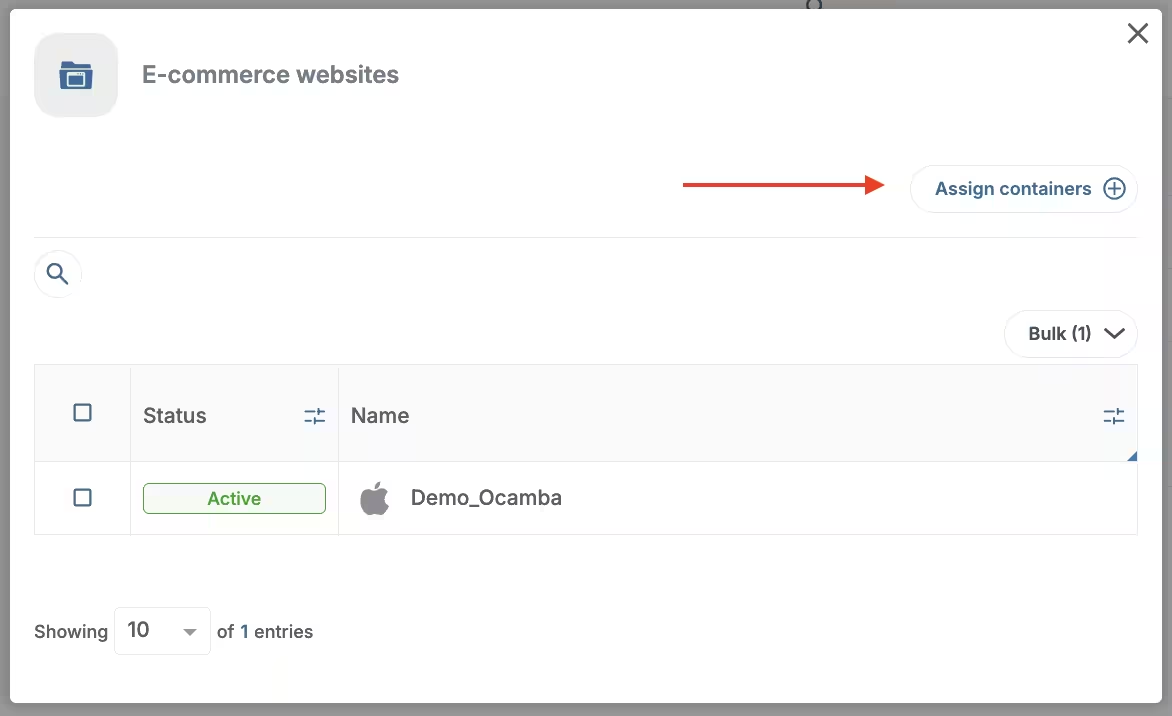
Assign containers
Click on the configurations you want to add to the group. Click Confirm to complete the process.
To assign apps to an app group, click on the group’s name. In the top right corner, click the Assign apps button.
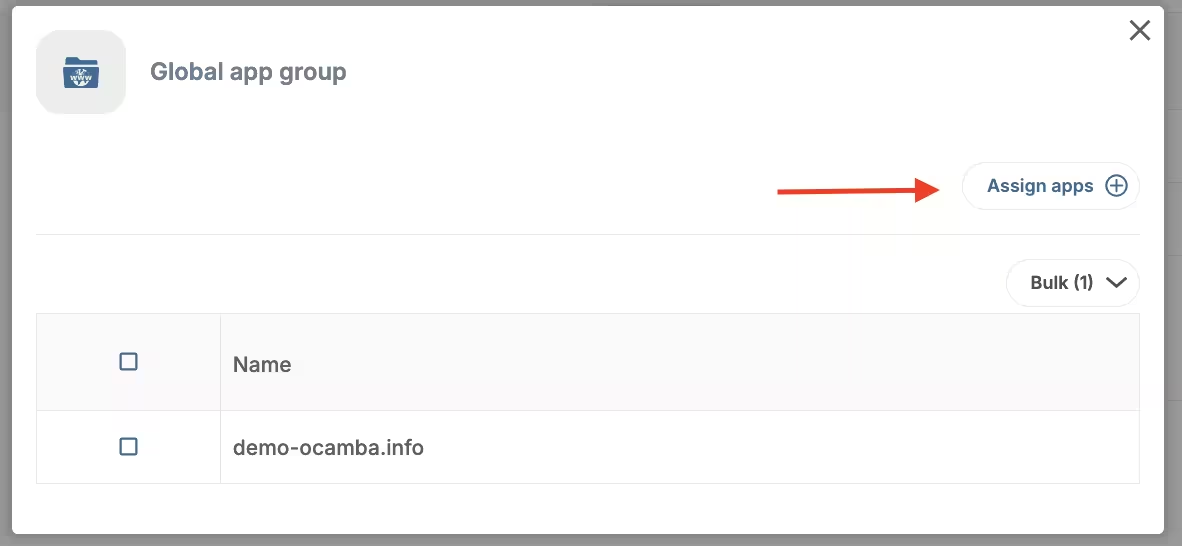
Assign apps
To assign apps, enter values in the correct format based on the selected type. Use a new line to separate multiple entries. Each value must be unique.
Supported formats:
- Subdomain: www.example.com
- Domain: example.com
- Wildcard domain: *.example.com
- Mobile application: com.example
Click Confirm to complete the process.
Add new group
To add new configuration group, click on the Add button in the top right corner of the configuration groups section.
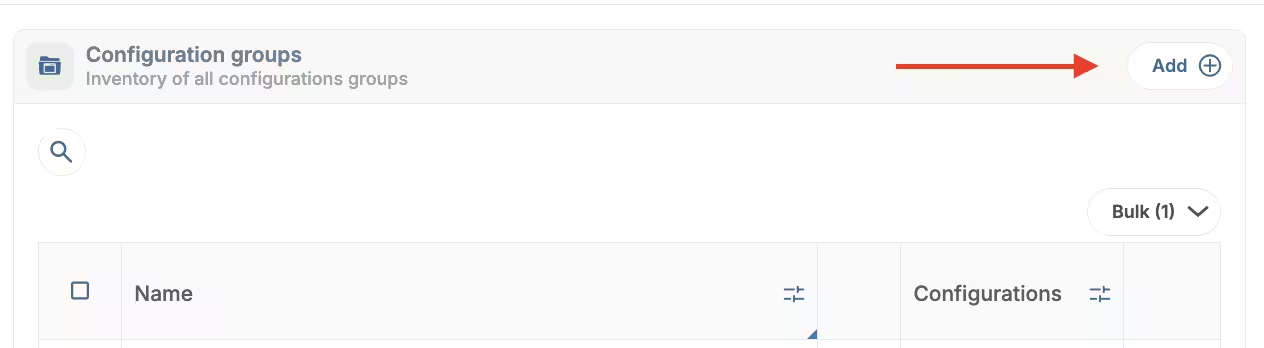
Add new group
Fill out the group’s name, assign a label, and choose which configurations you want to add to the group from the drop-down list.
To add new app group, click on the Add button in the top right corner of the app groups section.
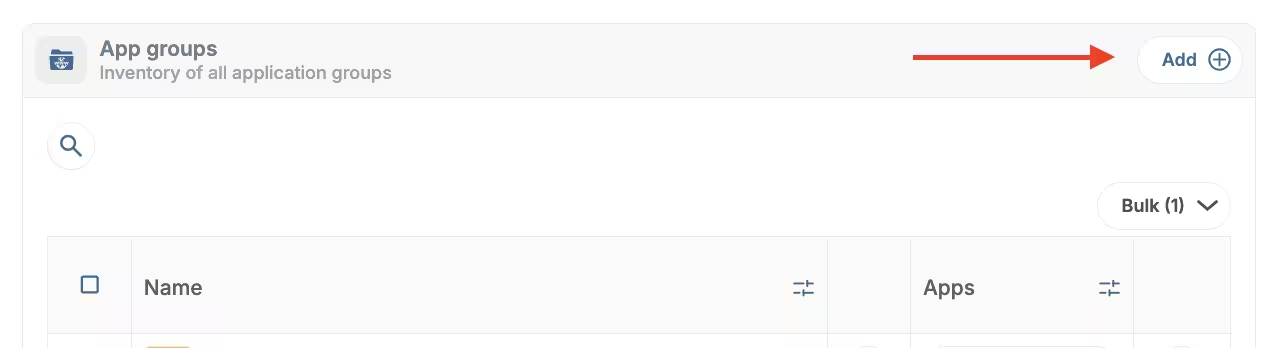
Add new app group
Fill out the group’s name, assign a label, and assign apps by entering values in the correct format based on the selected type. Use a new line to separate multiple entries. Each value must be unique.
Supported formats:
- Subdomain: www.example.com
- Domain: example.com
- Wildcard domain: *.example.com
- Mobile application: com.example
